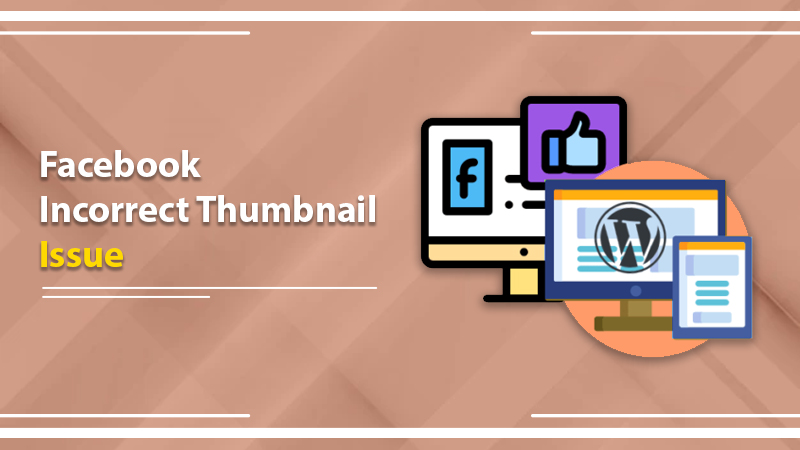
Expertly Fix the Facebook Incorrect Thumbnail Issue
If you want to promote your WordPress website, sharing its posts on Facebook can prove quite effective. But often, users notice Facebook incorrectly displaying their WordPress images. This Facebook incorrect thumbnail issue can turn out to be quite bothering. The good thing is that you can definitely fix it with some troubleshooting techniques. Note that this problem results from various causes like an issue with your posts and the Open Graph tag. In this article, you’ll find out why you face this problem and ways to troubleshoot it.
Reasons for the Facebook Incorrect Thumbnail Issue
Facebook offers many opportunities for businesses to grow their audience base. That’s why many WordPress website owners share posts on this platform. However, it definitely does not feel good when the photo you have spent so much time choosing doesn’t appear as you want it to.
Some of the main reasons for encountering this annoying thumbnail error include the following:
- There’s an issue with the Open Graph tag of your post. This tag informs Facebook of the elements of your WP content that should be shared.
- A wrong or missing tag makes Facebook share an incorrect image. It generally happens when your featured picture is smaller than the other picture in your post.
- A caching problem is also a cause of Facebook’s incorrect thumbnail issue. If the program calls obsolete information, it takes an old image that’s irrelevant.
- A problem with your Content Delivery Network will also make you face this issue.
Fixes for the Facebook Incorrect Thumbnail Issue
You can start by manually uploading your thumbnail image. If that doesn’t work, follow the other measures described here.
Manually upload your thumbnail image.
It is one of the easiest ways to upload an image. If you are on your Facebook page, you will see all your pictures. They line up to where your blog posts are present. So, when you are uploading your posts, you can see all your images there. You can also add the image you want to show to know there aren’t any problems. Share the post as usual on Facebook. When you spot the wrong thumbnail, edit that post. After that, tap the Green photo icon on the editing screen. You can now select the right image. It will automatically replace your old image.
Clear WordPress website cache
Often the cache isn’t aware of the changes you’ve made to your WordPress website. So, instead of loading the latest version of your site, you’ll view an old one. Any updates that you’ve made won’t be available to you and your visitors.
To prevent the web browser from loading a page from the cached version in your browser, you need to clear its cache. You can do it on Google Chrome by following these steps.
- In Chrome, tap the menu icon.
- Now, choose ‘More tools,’ followed by ‘Clear browsing data.’
- That’s it. You’ve successfully cleared the browser cache. Now, head over to your WordPress blog to see if the new version of your website is loading.
Use the Facebook debug tool.
The Open Graph tags that are mentioned above are a part of a Facebook-related problem. So, you need to check the platform itself and delete the cache. The Facebook debugger tool makes this process a lot easier for you.
Ensure that you have cleared the WordPress cache. Now, search for the debug tool by inputting Facebook debug tool. You can also go to the Facebook Sharing Debugger site by clicking this link. Here, input the URL of the problematic WordPress post in the box provided. Now, tap ‘Debug.’
You will see a list of post metrics. It will take some time to load. After it loads, locate the ‘Scrape Again’ button. It’s present near the top. Tap on it. It will make Facebook examine your post again for the updated thumbnail picture. Don’t forget that you will need to carry out this process two times to fully fix the Facebook incorrect thumbnail issue.
Yoast SEO is a famous plugin that helps users rectify their thumbnails. The Yoast SEO plugin offers a very simple way to troubleshoot this error. It has various SEO options that allow people to enhance their content optimization efforts. Follow these steps to fix the thumbnail error.
- Install and activate the Yoast plugin.
- Next, write your post.
- After that, tap the ‘Social’ tab of the plugin.
- Click the button ‘Select Image.’
- Now you can upload a picture or find one from your gallery.
- Lastly, update the post, and you will no longer face this error.
Try the AIOSEO platform.
Are you still facing the Facebook incorrect thumbnail issue? If yes, then it’s best to try the AISEO platform. It’s a robust platform that helps resolve the incorrect thumbnail issue and also enhances the content’s SEO. Follow these steps to use it for dealing with this thumbnail problem.
- Similar to Yoast SEO, you’ll begin by installing the plugin.
- After that, activate it.
- The next step is to write the post as you normally would and scroll to the end part after writing the post.
- Now tap through the ‘Social’ tab of AIOSEO.
- Now locate the ‘Image Source’ Tap this field to notice the drop-down menu.
- You will have two options. The first will be of ‘Featured Image’, and the second will be of ‘Image from Custom Field.’
- If you choose the ‘Featured Image’ option, you will get the featured image of the post as the thumbnail. In contrast, by choosing the ‘Image from Custom Field’ option, you can select the media element of your preference.
- You can choose either of the options. Irrespective of your decision, you won’ find the incorrect thumbnail issue bothering you.
- After doing everything, save your work.
Final Thoughts
Undoubtedly, it feels annoying to notice the Facebook incorrect thumbnail issue. Obviously, everyone wants to find the correct thumbnail of their post showing on their Facebook page. But these fixes are all you need to troubleshoot the issue. You can also seek additional help by connecting with professional WordPress technical support services.
Tagged with: Facebook Incorrect Thumbnail Issue WordPress thumbnail not showing
-
On Time Delivery
- 50
Discount
-
24×7 WordPress Support
-
Cost Effective Services
-
Skills Wordpress Developers
-
100% Satisfaction