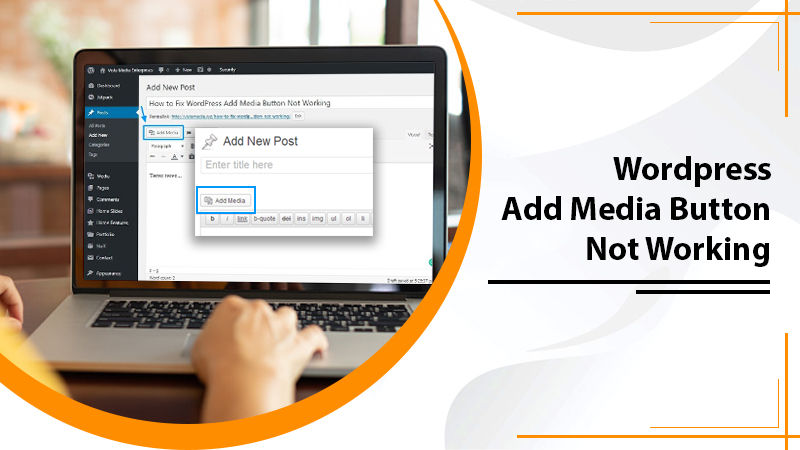
How To Fix WordPress-Add-Media-Button-Not-Working Issue?
Inserting Media items such as images, GIFs, and videos in your WordPress content stimulates immense interest and user experience on the site. The Add Media button allows you to hassle-freely accomplish this kind of insertion and hence create eye-catching digital content. But, there is a time you will probably run into a WordPress-Add-Media-Button-Not-Working error while uploading media on your site. This can be much frustrating as without throwing any warning message or leaving any clues, this specific error issue appears. Howsoever, media items play a vital role in driving more traffic in less time period to the WordPress site. So, if the Add Media button doesn’t work, it will badly impact your site ranking. Here’s how you can smoothly and quickly get rid of this problem from the root and secure a top SEO rank. Continue to read!
Why Is My WordPress-Add-Media-Button-Not-Working?
There are multiple reasons responsible for the WordPress-Add-Media-Button-Not-Working problem. Here’s the list of the most common causes that can lead to the Add Media Button Won’t Respond. Let’s have a glimpse:
- When scripts or stylesheets conflict among the installed WordPress themes or plugins.
- Usually, JS runs the ultimate feature i.e., Add Media button. So, when it collides with any other custom script, it fails to process and hence disables the Add Media button. You can consider this possible cause as the root cause for the appearance of the Add Media Button Stops Working Well, nothing to be fretted or wag off as we have discussed some fruitful tips and techniques in this post. Just, implement the provided course of action accordingly.
Solving Tricks To Fix WordPress-Add-Media-Button-Not-Working
We’ve compiled a couple of possible troubleshooting methods so that you can try one to make the Add Media button enabled. Feast your eyes on the beneath noted solutions and consecutively go through them one by one without wasting your precious time. Let’s go walking through the entire solving tricks!
Trick 1: A Temporary Fix
It’s however confirmed that when there is a collision between scripts loaded in your WordPress website at the same time, the Add Media Button Not Working problem arises. Therefore a temporary and blink of an eye fixing guide would be to process one request at a time. This momentary solution will surely be effective in terms of instant enabling the Add Media button. Afterward, you will also be applicable to upload the content without any hindrance and hence get a good rank.
Adding a line of code to the wp-config.php file will proactively disable the combined loading of various scripts. Alternatively, they will be processed individually. Here’s how to do so in the least time of interval:
- First of all, you have to navigate to the “cPanel” and open the “File Manager” section.
- Now, in the “public_html” directory locate the “wp-config.php” file.
- Afterward, create a backup of the original file before making any changes so that no data will be at risk or get lost. After doing a backup, if any data is lost, you can easily recover it. Hence, make sure you have backed up your original file fully and protectively.
- Then, place a right-click on the “wp-config.php” file and hit on the “Edit” tab.
- A new window will appear. If you have already secured your files by creating a backup, simply give a click on the “Edit” tab.
- Now, in the code, slightly scroll down to the bottom. Above the “/* That’s all, stop editing! Happy blogging. */” line, copy and paste the following code:
ü define(‘CONCATENATE_SCRIPTS’, false );
- Click on the “Save Changes” tab.
- Now, try to use the “Add Media” button in order to upload the media content on your site to check if it works well or not.
If, unfortunately, still you have the WordPress-Add-Media-Button-Not-Working problem, implement the next NINJA techniques.
Trick 2: A Permanent Fix Or Long-Term Fix
Identifying the script that is actually causing the Add Media Button Not Working problem will be a solid solution. Therefore, before attempting any further steps, let’s search for the script that is causing the conflict. To effortlessly check which script is creating trouble in accessing the Add Media button during content uploading, use the inspect tool in your browser. The Console in the Developer tools can frequently perform an inspection and detect the error.
To verify if the root cause is a plugin installed on your WordPress site, you can deactivate all your plugins. Make sure to perform the proactive guidelines on your offline website. Here’s what to implement:
- First, go to the “WordPress Dashboard”.
- Next, navigate to the “Plugins” option on the left side of the menu.
- Then, give a click on the checkbox to the option of “Plugin.”
- Doing this, every installed WordPress plugin will be selected.
- Once you opt for all plugins, select the “Deactivate” button by clicking on the drop-down arrow.
- Then, click the “Apply” tab to confirm deactivating the plugins.
- After removing entire installed plugins, you can attempt to utilize the “Add Media” button. If it works, it means that one of the WordPress plugins was the actual source of the Add-Media-Button-Not-Working
- After that, you have to activate the plugins one by one. After each activation check if the “Add Media” button is working until you find the defective plugin.
- However, feel free to contact the plugin developer for technical support or immediately replace the plugin.
- If this didn’t resolve the problem, clear your caches and browser history.
A couple of times, the active WordPress theme could also be the cause of the Add Media Button Won’t Respond error. Therefore, let’s identify the faulty theme! To do so, switch to a default WordPress theme or one that doesn’t use any built-in plugins. A problem with a theme can be rectified by replacing it or contacting the theme developer.
After identifying the genuine script problem on the offline site, you can solve it on the live WordPress site.
Additional Fixing Trick: Remove Add Media For Non-Admins
You can remove the permission from the non-admins in a way to manage who uses the Add Media button.
In order to disable the Add Media button, insert the following code to the functions.php file:
- function RemoveAddMediaButtonsForNonAdmins(){
- if ( !current_user_can( ‘manage_options’ ) ) {
- remove_action( ‘media_buttons’, ‘media_buttons’ );
- }
- }
- add_action(‘admin_head’, ‘RemoveAddMediaButtonsForNonAdmins’);
Now, the editors may have permission to edit or modify pages. To do that, simply change the ‘manage_options’ in the code to ‘edit pages’.
Final Thoughts On WordPress-Add-Media-Button-Not-Working Error
If for any reason, Add Media button has stopped functioning, WordPress users won’t be able to upload images and videos to their website. Such a problem will not only affect the user experience and the traffic on the site but also the site’s SEO ranking.
Well, we’ve seen above the two fixing methods to solve the WordPress-Add-Media-Button-Not-Working problem. If none of them worked to resolve the error, just make an immediate connection with us via the 24×7 opened helpline number. Our top-most technicians will lend you an effective hand to take you out of the drive up the wall. The techies are dedicated and extensively knowledgeable, so unless your Add Media button starts working, don’t leave a connection.
Tagged with: wordpress-add-media-button-not-working-
On Time Delivery
- 50
Discount
-
24×7 WordPress Support
-
Cost Effective Services
-
Skills Wordpress Developers
-
100% Satisfaction