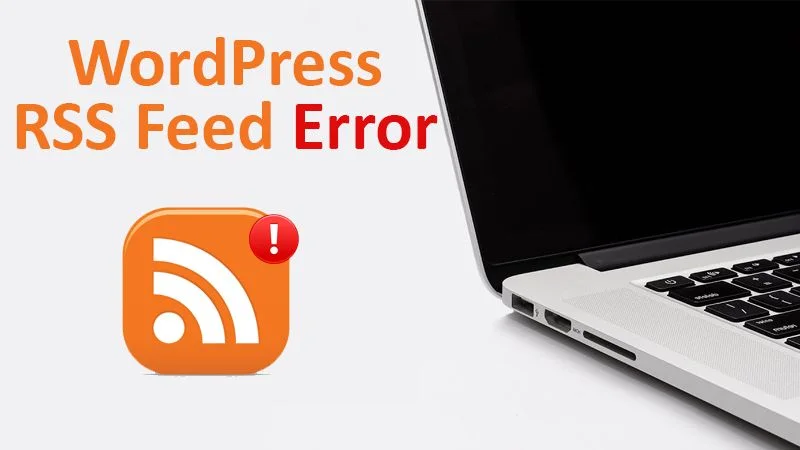
WordPress RSS Feed Errors – Quick Fix Here
The RSS feed is published by XML, a markup language that simplifies data transport, allowance, and presence. RSS is the acronym of Really Simple Syndication that can be purposely used as a marketing device. It is a web feed that enables applicants and applications to access regular updates to websites in a computer-readable format. The WordPress RSS Feed is basically used to boost your productivity and engage a wider audience. It makes your content easy to index and also helps you to promote the business by sharing the content.

What Is RSS Feed?
The RSS feed is playing a vital role on your WordPress website, even if you are not aware of it. It keeps viewers to be appraised with your updated posts, or even enhances the content’s visibility in minimal time. In general, you can access the feed just by typing “/feed” at the end of your domain URL. For example, “bbexample.com/feed” will display the XML file of the RSS Feed.
Benefits Of WordPress RSS Feed
There are several beneficial activities you can perform while using WordPress RSS Feed to compile the information and automate your work. Some of the prolific advantages are enumerated underneath:
- You can keep tracking of the recently published blog posts, podcasts, and YouTube channel uploads.
- You can effortlessly collect your entire reading material in one place.
- Able to frequently receive and view newsletters in your RSS reader.
- View social media posts from imperative accounts.
- You can generate your email newsletters automatically.
- Highly applicable to create social media posts automatically.
- You can monitor your competitors.
Why My WordPress RSS Feed Not Working?
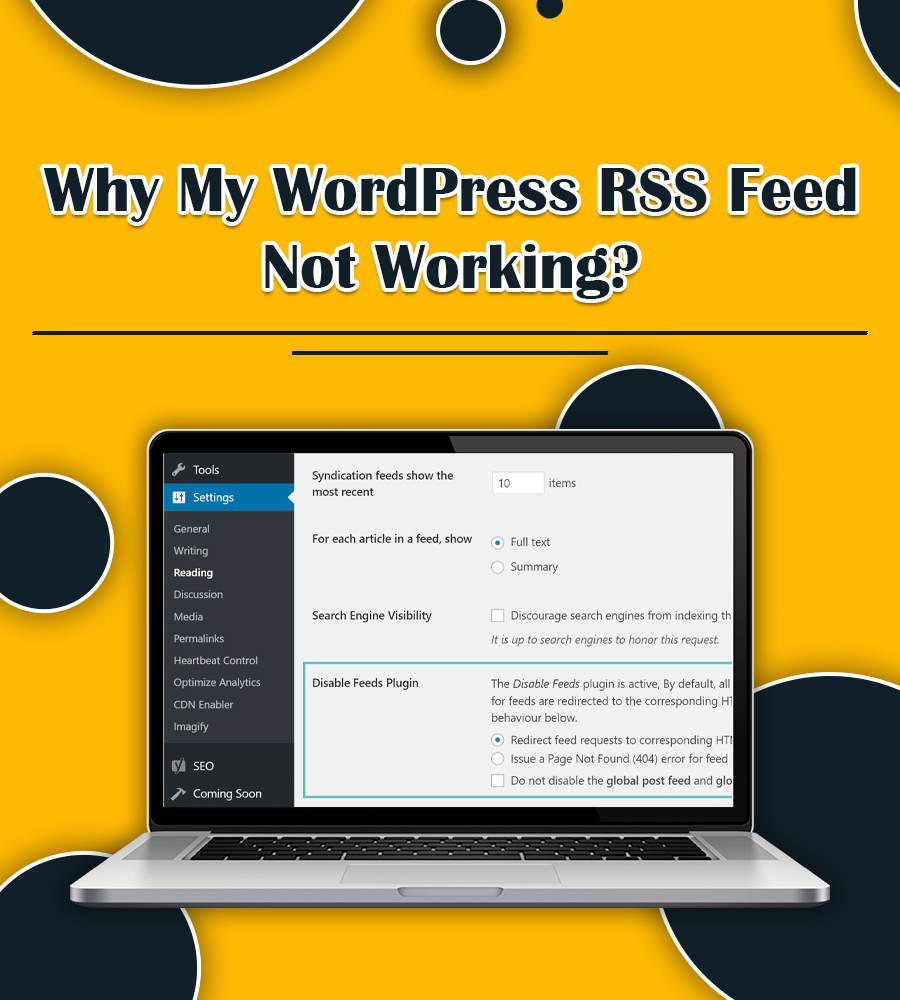
A tinny mistake in the feed can create trouble in reading the content. And even also users will no longer be able to view updated content in their news feeds. When you use other apps like FTTT to automate sharing your new posts, at such point probably WordPress RSS Feed Not Working. In this guide, we discuss what causes this problem and how to efficiently cope from the root. We also talk about what to do to avoid the error in the future. Let’s give a glimpse of the give noted information. Your answer is here!
What Causes WordPress RSS Feed Errors?
The most possible reason for WordPress RSS Feed Errors is poor formatting. Such poor formatting can be caused by vacant space after closing the PHP tag in a plugin. An extra tab can also lead to an RSS feed error in WordPress. When you have this error, you may receive any of the following error messages:
- XML Parsing Error: XML or text declaration not at start of entity
- Location: http://example.com/feed
- Line Number 2, Column 1:
The RSS Feed Error message may vary depending on the browser you are using for accessing your WordPress website.
Effective Methods To Fix WordPress RSS Feed Error
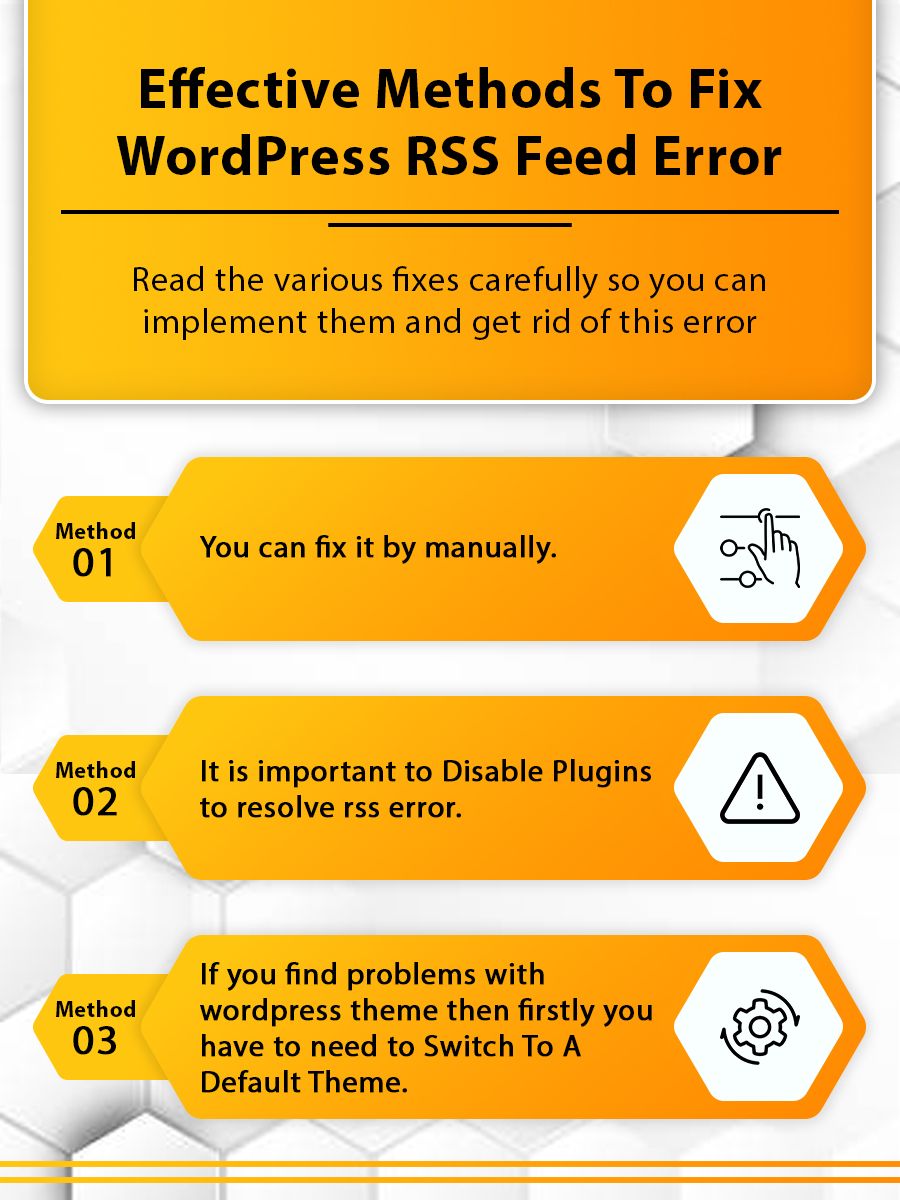
Go through the instructions mentioned below to methodically eradicate the error that appeared in RSS Feed WordPress. Here’s what you should walk through from top-to-toe:
Method 1: Fix Manually
First, try troubleshooting RSS Feed Error in the WordPress manual. Perform one-by-one step accordingly to do it:
- First and foremost, you should check your “functions.php” file whenever you encounter an error related to RSS feed. You should glimpse of such a file especially when you’ve recently added a code to your theme or edited it. If there is a closing PHP tag in this file, make sure no unnecessary space or line breaks is available. However, there are generally two ways you can access your functions.php file for checking it out. Here are those:
- If you are able to use File Transfer Protocol (FTP), simply connect to your server using an FTP client. Afterward, navigate to wp-content > themes > your-active-theme and hence look for “functions.php” file.
- Alternatively, first you have to log in to the back end of your WordPress site. Thereafter, navigate to Appearance > Theme Editor and thus look for “functions.php” file.
- Once you are able to access the functions.php file, scroll the cursor to the bottom. There, you can frequently check for any line breaks or extra spaces after the closing PHP tag.
- Remove the closing PHP tag altogether as it is not required at the end of the file. This could be the best way to resolve WordPress RSS Feed Errors.
If unfortunately, the same error yet persists, continue reading to get right solution.
Method 2: Disable Plugins
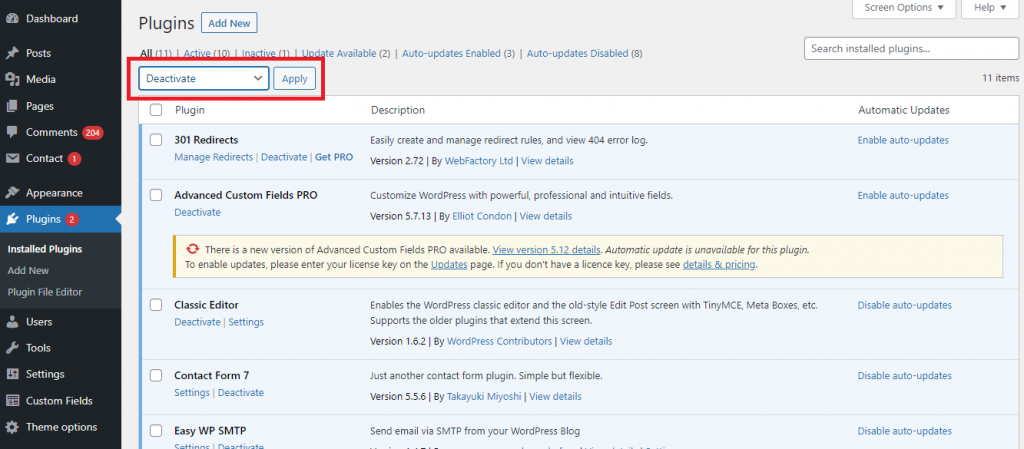
If the theme is not the source of error, most probably the WordPress RSS Feed Plugins could cause the problem. There could be two possible reasons and they are:
- Maybe the RSS feed Plugin is not compatible with another extension on your site.
- The plugin you have chosen is inappropriately coded and contains an XML syntax error.
Therefore, disabling the entire plugins temporarily except the one that impacts your RSS feed would be the ultimate remedy. Here’s how to deactivate the plugins that are incompatible:
- You can disable the plugins by accessing your dashboard.
- If you can’t access your dashboard, then don’t panic! As you can still deactivate your plugins with the help of FTP.
- Simply, visit wp-content > plugins in your FTP client and rename each folders one by one until the error reoccurs.
Now, check your WordPress RSS Feed. This time I am sure it will work properly. If the error disappears, then it is confirmed that one of the plugins installed on your website was culprit. You can anytime re-activate your installed plugins.
Method 3: Switch To A Default Theme
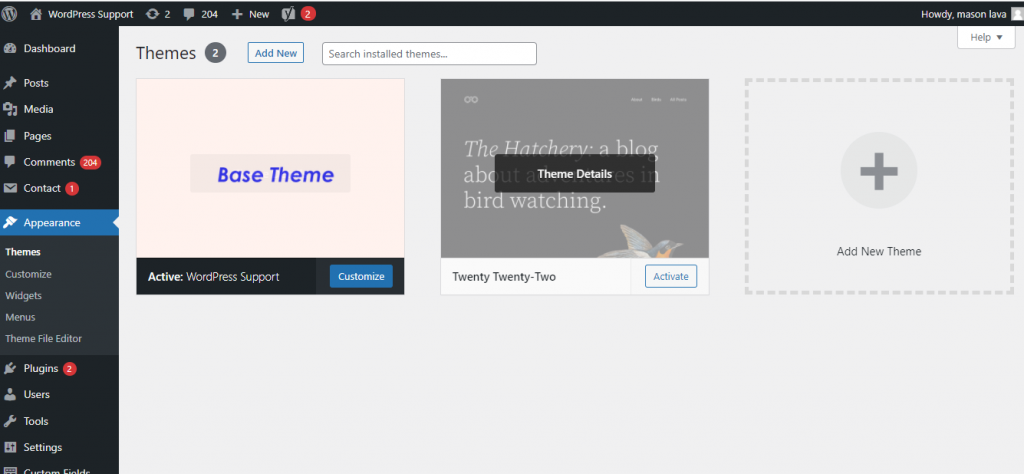
There is a great chance of possibility after modifying RSS feed with a plugin that your theme could be incompatible. To find out if the problem is with the WordPress theme, you need to switch to a default theme temporarily. Here is how:
- First, navigate to “Appearance” > “Themes” and if you already have a default theme installed, then try to activate it.
- Default themes include Twenty Eighteen, Twenty Seventeen, Twenty Sixteen, and so on. If you don’t have one installed on your website, then you can simply click the “Add New” button to install and activate it.
- You can even though rename the folders for your default theme just by navigating wp-content > themes.
If the WordPress RSS Feed Error disappears, then this means your WordPress theme was causing the problem. You can however contact the theme’s developer for support or detect a suitable new theme for your website.
Conclusion
We hope this post has helped you out in solving the WordPress RSS Feed errors on your site. You may also make direct contact to us at the WordPress Support Phone Number for the doorstep guide. We are available 24 hours 7 days continuously to provide you with effective guidelines for your related problems. Hence, connect with us anytime and get one-stop support in no time.
Tagged with: RSS Feed WordPress What Is RSS Feed WordPress RSS Feed WordPress RSS Feed Errors WordPress RSS Feed Not Working WordPress RSS Feed Plugins WordPress RSS Feed URL
-
On Time Delivery
- 50
Discount
-
24×7 WordPress Support
-
Cost Effective Services
-
Skills Wordpress Developers
-
100% Satisfaction