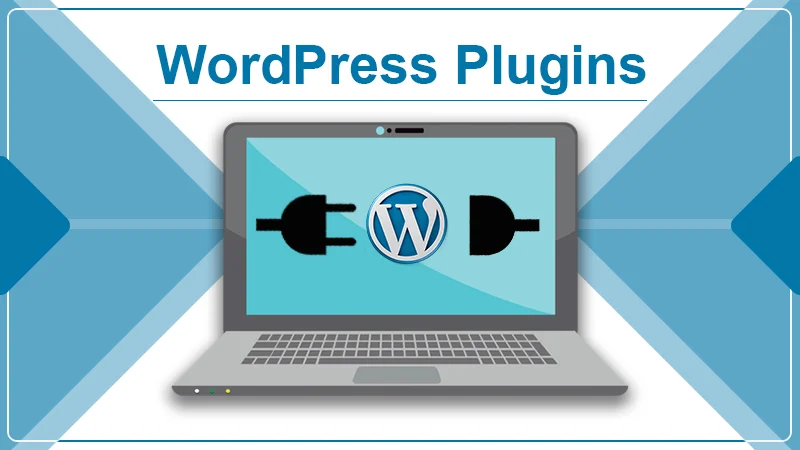
Everything You Need to Know About Using a WordPress Plugin
Those new to WordPress often find themselves wondering about a WordPress Plugin. When a user starts a WordPress website, they get to encounter numerous new terms. Among the various elements, plugins constitute a fundamental building block of all WordPress websites. Enterprising developers write these plugins, and people have the freedom to add them to their websites. They indeed provide a lot of benefits to the website owner. If you are not familiar with them but want to start using them, this article will give you all the information you need.
What Is a WordPress Plugin?
WordPress plugins are basically pieces of code that get plugged into your WordPress website. It imparts a novel feature to your site or enriches a current functionality. Plugins can do various things. They can bring about transformative changes to your website. For instance, some plugins can turn a simple website into a full-fledged eCommerce store. You can also turn it into a forum or a social network.
A basic WordPress plugin allows a user to achieve versatility in their website development and design. For example, the Yoast SEO plugin covers critical SEO facets like XML sitemap creation, search results appearance and keyword optimization, internal link analysis, and SEO analysis. Such basic plugins impart the basic functionalities that every website requires and facilitate the creation of a great user experience. You can also add features like Instagram Feed and add plugins to enhance the performance of your website.
How does a WordPress Plugin work?
To begin using WordPress plugins, you must first figure out a suitable plugin for your site. Next, you need to install that. Lastly, the plugin should be configured within the dashboard of your WordPress site. WordPress is coded in a manner that facilitates developers to put their own code in it. The WordPress plugin API provides an incredible set of filters and hooks. These enable developers to alter the current functionality or add a new feature in WordPress.
WordPress lets the developer’s store information in the WordPress database. Plugins may use WordPress taxonomies, custom fields, and content types that facilitate people to store various kinds of content. Every WordPress plugin that you install is registered in your database. You have the freedom to activate or deactivate them anytime you wish. On every visit, WordPress links to the database, load the main software, after which the active plugins are loaded. The code is processed on your server and then dispatched to the browser of the user.
Is it possible to use plugins at WordPress.com?
The answer for a majority of users for this question is no. It’s not possible to use the plugins of WordPress at WordPress.com. All plugins, whether they are basic WordPress plugins or advanced, can only be used by those who are using self-hosted WordPress. However, of late, Automattic, the company behind WordPress, modified this policy a bit by giving WordPress.com Business Plan users the freedom of installing third-party plugins. However, this is not for the ordinary user of WordPress. They cannot install their plugins.
Where Can You Find Plugins for WordPress?
There are two kinds of plugins that you can find at various places. They are premium and free plugins. WordPress plugins free can be installed and used by you without you having to pay for them. In contrast, premium plugins are those for which you have to pay money. But note that they provide advanced features that the free plugins do not. Some places where you can find plugins for WordPress are:
- org – It is the official directory of plugins. You can find numerous WordPress plugins free of cost here.
- Code Canyon – It is an extensive directory where you can find a large number of premium plugins.
- Third-party developers – There are lots of developers who offer plugins on their websites. You can find them using Google.
What to Know Before You Install a WordPress Plugin?
Remember that when you install a plugin, it means you are adding third-party code to your site. If you install the wrong plugin, it can cause an error or hurt your site security. The wrong plugins can also slow your website and introduce malicious code. To eliminate these issues, do the following:
- Use plugins from reliable directories and developers.
- Go through reviews before you install it.
- Find the time a plugin was last updated and ensure that it is maintained.
The Steps to Install a WordPress Plugin?
There are numerous WordPress plugins free downloads for you to consider for your website. After you have chosen a suitable plugin, the next step is to install it. The easiest way to install the plugin is through the dashboard. This method also enables the plugin to start working quickly. For installing a plugin via the dashboard, follow these steps.
- Go to the ‘Plugins’ section of the WordPress dashboard.
- Tap on ‘Add New.’ Here you can search for a suitable plugin. Alternatively, you can also sift through the list of recommended, popular, and featured plugins.
- After you zero in on a plugin, tap on the button of ‘Install Now.’
- Now, tap on ‘Activate.’
Your plugin is successfully installed and activated. Just start using it. You can notice that the bigger plugins come with an ‘Options’ menu on the left side of the WordPress dashboard. For instance, in the case of the Yoast SEO plugin, you can see an ‘SEO’ menu wherein you can find the plugin settings.
The Steps to Update a Plugin
The developers who create a WordPress Plugin keep improving it by adding new functionalities, boosting code quality, and making it secure. These changes are released in the form of updates. When you keep your plugins updated, you ensure that the new changes are immediately applied to your website.
WordPress has a built-in system, wherein you can automatically check for plugin updates. You can also manually find updates by navigating to your dashboard and then going to the ‘Updates’ page. Whenever a new update is available, you’ll notice a notification in the admin bar on the plugins menu. After that, you can start installing the updates by navigating to the ‘plugins’ page. You will find a notification below every plugin for which updates are available. Click ‘Update Now’ and start installing the update.
The Steps to Deactivate a Plugin
Undoubtedly, both premium and WordPress plugins free are pretty useful tools for any website owner. However, sometimes, the vast ecosystem of these plugins tends to create many variations across items like security and versions. Issues like the site coming up as a blank page, running slowly, or displaying error messages are common. That’s when you can think of deactivating the plugins. The easiest way to uninstall them is through your dashboard.
- Sign-in to your wp-admin dashboard.
- Tap on ‘Plugins.’
- Click on the top box to choose all the plugins.
- Tap on the ‘Bulk Action’ and choose ‘Deactivate.’ Then tap ‘Apply.’
- The page will get refreshed, and the plugins will get disabled. For any additional assistance regarding deactivation, contact WordPress support professionals.
Conclusion
You can get lots of powerful plugins at reputable directories like WordPress.org. Install a suitable WordPress Plugin through your dashboard. Don’t forget to update it to get the most out of it. If you face any problems during this process, feel free to seek the help of WordPress customer support staff.
Tagged with: Deactivate a Plugin How WordPress Plugin work Install a WordPress Plugin plugins at WordPress.com Plugins for WordPress What Is WordPress Plugin-
On Time Delivery
- 50
Discount
-
24×7 WordPress Support
-
Cost Effective Services
-
Skills Wordpress Developers
-
100% Satisfaction