
What Causes 400 Bad Request Error and How To Fix It?
Seeing a 400 Bad Request Error when visiting your own application may be both infuriating and difficult to resolve. It can result due to the complexity of the interaction between the customer, a web application, and a web server. All these and frequently multiple third-party web services are represented by these HTTP response codes. They determine the cause of a particular status code, even in a constrained development environment.
What Is a 400 Bad Request?
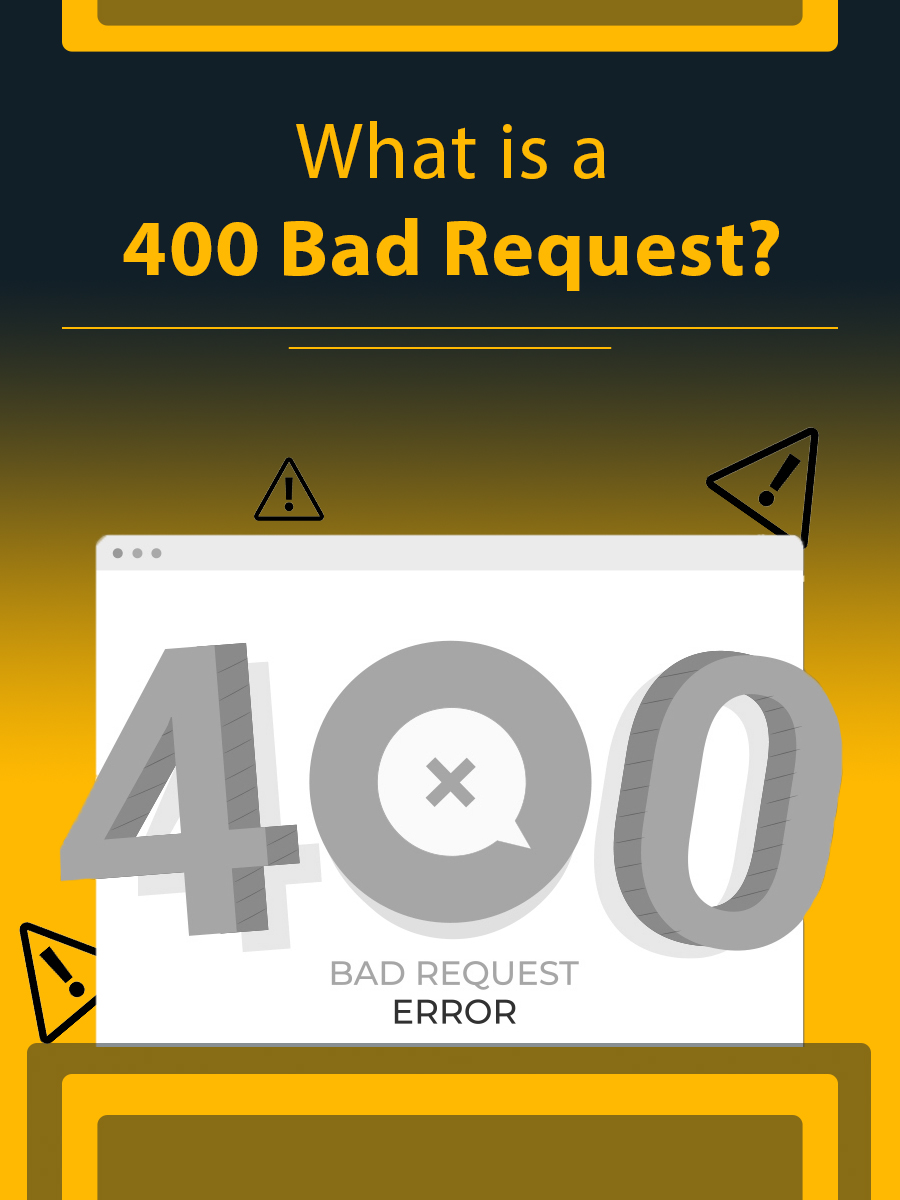
A 400 Bad Request error implies that the client request is corrupt or incorrect, and the server is unable to understand it. The 400 Bad Request is a client-side error. It denotes that the request submitted by the client cannot be processed by the server. However, in some cases, the error can also be because of an issue with the server. This error can also occur because of a minor mistake in the request. Maybe you’ve typed a URL incorrectly, and the server cannot return a 404 error. It can also be due to the web browser attempting to use an invalid or expired cookie.
What Causes the HTTP 400 Bad Request Error?
There are many underlying causes of the 400 Bad Request problem, and although this error is neither browser nor OS (operating system) specific, the solutions differ significantly.
1. Syntax Error in the URL String
HTTP error 400 may occur as a result of an erroneous URL being entered, faulty syntax, or a URL containing illegal characters. This is a very simple error to make and may occur when a URL is encoded improperly. A URL with the wrong character is an example of it. A URL that contains characters that the server is unable to parse, gives rise to a 400 Bad Request error. Surprisingly, even placing an extra % character or {character after a word can trigger this error. To elaborate, suppose you want to write %10 but you end up writing %%10, then this would result in an error. Similarly, if the URL includes the “{“ character, it would trigger an HTTP 400 bad request.
2. Compromised Cache & Cookies in the Browser
Even though the URL may be right and accurate, the 400 Bad Request error may arise due to damaged files in the browser cache. It can also arise as a result of issues with expired/corrupted browser cookies. You may have received a 400 Bad Request error shortly after your last login attempt. You may have attempted to enter the admin section of your WordPress site. During this period, corruption must have happened with cookies that store your login authentication data. Thus, you shall remain as an unauthenticated or not a legitimate user with administrator rights. As a consequence, you shall come across a 400 Bad Request error, and a connection will not be established.
3. Cache for DNS Lookups
When the DNS data kept locally is out of sync with the registered DNS information, the 400 Bad Request occurs. You may find that every domain name contains an IP address alias. Consider an IP address as a phone number that is “always dialing” a particular server to which you want to connect. A process is known as “name resolution” occurs when you visit a website. During this phase, the server’s particular IP address resolves the domain name. To save time, this information is cached locally on your computer in the local DNS cache. So, it can skip the name resolution procedure for each and every website visit. You can compare it with browser caching of HTML, CSS, JavaScript, media, and other files.
4. File size is excessive
A 400 Bad Request may also occur if you attempt to upload a file to a website that is too big to be fulfilled by the upload request. This is directly linked to the server’s file size limit, which will vary depending on how the server is configured. Until now, we’ve concentrated on the 400 Bad Request errors occurring only as a result of client-side problems.
5. Error Message from a Generic Server
Server-side problems can also cause HTTP 400 bad requests. A 400 status code, for example, may indicate a general server failure, a server malfunction, or other unidentified transitory problems. If this occurs when attempting to connect to a third-party website, you cannot control it. You should try refreshing your browser. Then, check at frequent intervals to see if the site owners have resolved the problem.
How to fix a 400 bad request error?
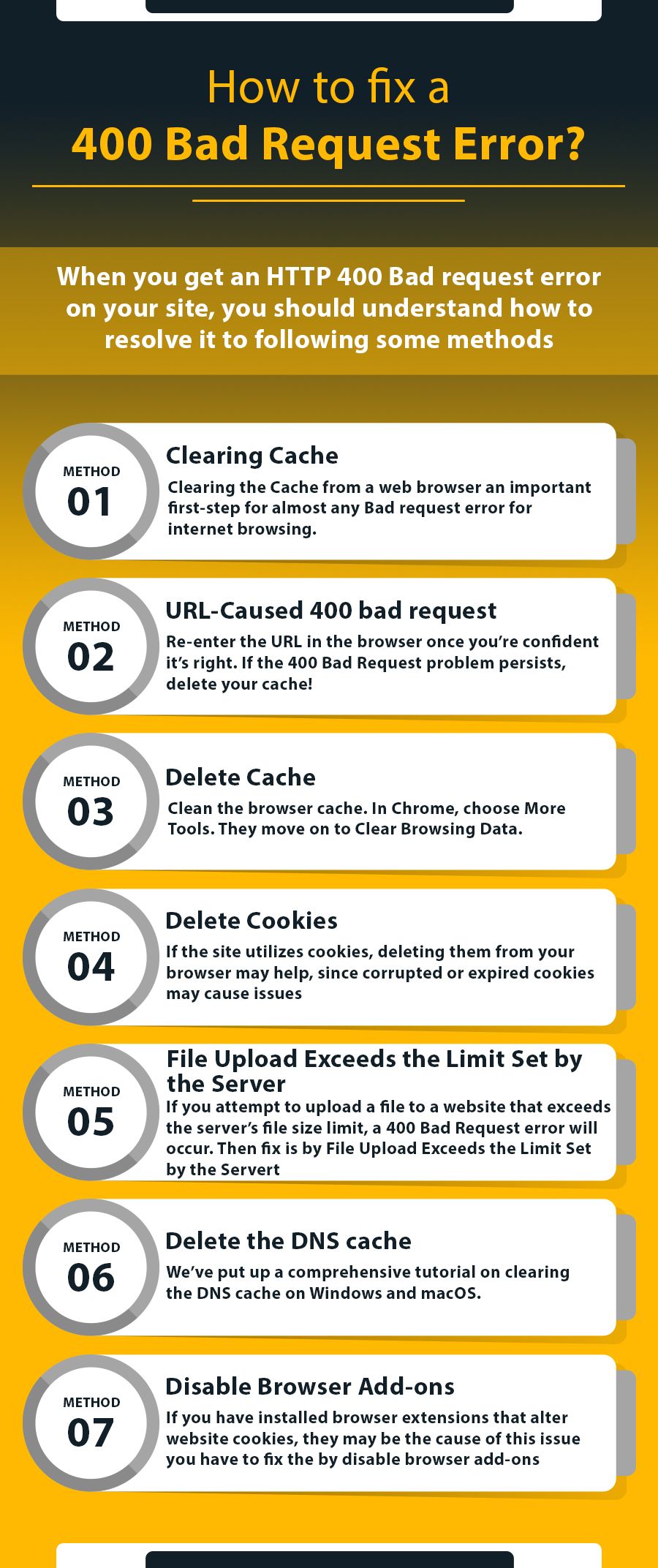
When a browser produces a status code of 400, it appears generic. When you get an HTTP 400 Bad request error on your site, you should understand how to resolve it. You’re on your own when it comes to resolving the 400 Bad Request issue.
Method 1: Clearing Cache:
It’s worth noting that many methods to resolve the 400 Bad Request issue include clearing locally cached data. Indeed, your computer would have fewer connection errors if it didn’t cache any files or data. Several studies have documented the benefits of caching files and data. The online surfing experience would suffer if browsers didn’t utilize it. Websites attempt to load as fast as possible but may sometimes be prone to problems such as a 400 Bad Request without notice.
Method 2: URL-caused 400 bad request
URL errors act as a frequent cause of 400 Bad Request errors. To begin, let’s look at the URL itself. When typing in a URL manually, it’s easy to spell errors in form of unwanted characters. The domain name and page you’re attempting to access must be spelled properly. Also, separate them with forwarding slashes. If the URL includes special characters, verify that they are valid URL characters. Using an online URL encoder/decoder may be simpler and less error-prone for lengthy URLs. These tools should be able to automatically identify prohibited characters in URLs. Re-enter the URL in the browser once you’re confident it’s right. If the 400 Bad Request problem persists, delete your cache!
Method 3: Delete Cache
A possibility exists of any locally damaged saved website files exists. In such a case, you may come across a 400 Bad Request error instead of the anticipated website content. This contains HTML, JavaScript, Text/config files, CSS, Media (images, videos, music), and Data files (XML, JSON). When you first visit a website, your browser saves these files locally on your computer. To solve this, clean the browser cache. In Chrome, choose More Tools. They move on to Clear Browsing Data. You can see it on the popup menu. The Clear browsing data window appears. To clear the browser cache, choose the Cached pictures and files option and click the Clear data button. You may also choose a time period to remove recent files from the Time range menu. To ensure that all possibly damaged files are deleted, we suggest choosing the All-Time option.
Method 4: Delete Cookies
If deleting your browser cache didn’t work, erase your cookies. A website may employ hundreds of cookies. If one of them expires or corrupts, it may cause a 400 Bad Request. To remove cookies in Chrome, press the three-dot symbol in the upper right corner and choose More Tools. They move on to Clear Browsing Data from the popup menu. To remove all current website cookies, tick the Cookies and other site data box and choose Entire time for the range of dates. Reload the website that gave the 400 Bad Request error. If the site utilizes cookies, deleting them from your browser may help, since corrupted or expired cookies may cause issues.
Method 5: File Upload Exceeds the Limit Set by the Server
If you attempt to upload a file to a website that exceeds the server’s file size limit, a 400 Bad Request error will occur. You may verify this by first uploading a smaller file. If this succeeds, the original file is most likely too big and you’ll need to find a method to compress it before re-uploading it. This may vary depending on the kind of item you’re attempting to upload, however, there are many internet sites for compressing big pictures, video, and audio files.
Method 6: Delete the DNS cache
Another frequent reason for a 400 Bad Request is damaged or out-of-date local DNS lookup data. The browser does not save local DNS data; rather, the operating system does. We’ve put up a comprehensive tutorial on clearing the DNS cache on Windows and macOS.
Method 7: Disable Browser Add-ons
If you have installed browser extensions that alter website cookies, they may be the cause of this issue. Disabling them briefly to see if it makes a difference before attempting to connect to the website again. It’s probably not on your radar, but it’s definitely worth a shot if all other alternatives have been explored.
Different names of the error
Apart from custom-made 400 error pages, websites may also refer to the error through other names, such as:
HTTP 400 Bad Request, HTTP Status 400 – Bad Request, 400 HTTP Error 400 – Invalid Request Error 400: Bad Request, and HTTP Status Code 400 – Bad Request.
Conclusion
If you get a 400 Bad Request error, you may take various steps to resolve it. A 400 Bad Request is usually triggered by a client-side request to the server or a local caching problem. Anyone with basic technological skills may apply the ideas described in this article. Your website should be back up and running in no time! Further, if the issue of HTTP 400 bad requests continues, you can contact us as we have the best technical professionals working with us.
Tagged with: 400 bad request 400 Bad Request error 400 Bad Request problem 400 HTTP Error 400 Bad Request code 400 error 400 HTTP 400 Bad Request Error HTTP 400 bad request. http status 400 http status code 400 Invalid Request Error 400
-
On Time Delivery
- 50
Discount
-
24×7 WordPress Support
-
Cost Effective Services
-
Skills Wordpress Developers
-
100% Satisfaction