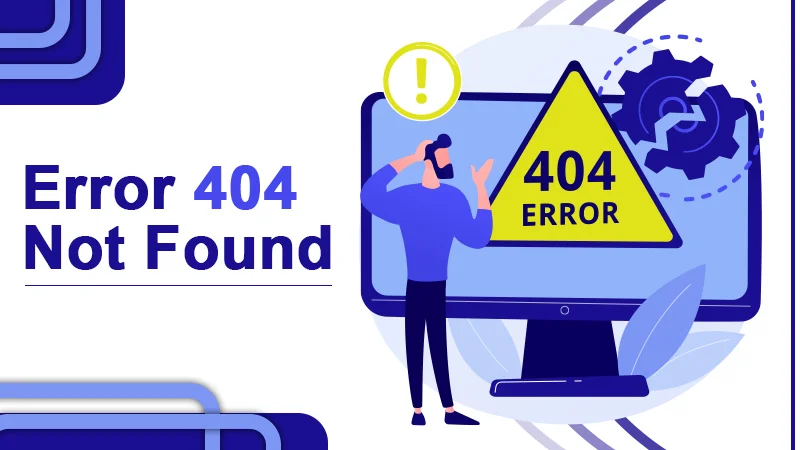
What is Error 404 Not Found and How to Fix?
Have you seen the error 404 not found before? Unfortunately, if you or your visitors are surfing your website, there are chances that you can probably encounter a message. And that message will show you as “404 error not found“. And the main issue is that you don’t know how to fix the 404 error. Don’t worry; it is one of the most common WordPress errors. A 404 not found error can also indicate that something has been moved or changed. This error is also known as HTTP status code which also states that the website page you are trying to access couldn’t be found on the server. The solution usually includes restoring or changing your site’s permalink structure (301 redirects).
If you have too many HTTP error 404 not found, it can reflect a negative impression of your website’s terms of search engines like Google and Yahoo. There are some other things we’ve found:
- The 404 error not found code is the most annoying issue your visitors can encounter.
- With a negative user experience, there are more chances of having higher bounce due to broken links, affecting your SEO.
- It can also affect your page ranking in the search results. As users can’t find what they are searching for.
With the help of this write-up, we’ll drive up all the things about what is 404 error, its causes, variants, and methods how to fix 404 error. Let’s proceed with what is 404 error.
What is Error 404 Not Found?
The IETF (Internet Engineering Task Force) states the 404 error not found code as:
The 404 error code indicates the server’s origin did not find a recent representation for the targeted resource. This 404 error code doesn’t show whether this absence of expression is permanent or temporary. Here the 410 (Gone) code is always preferred over the error 404 if the origin server detects it. Probably through some configurable norms, the condition can be permanent.
A 404 error not found error is also known as the “Page Not Found” code error. It indicates that your web browser is enabled to locate the page that you’re trying to access. This error message can differ depending on which web browser you are using. But generally, it will contain the “Page not found” or “404” error code message.
The error 404 not found code can be displayed as the given image.
While accessing the site, if you see this 404 error not found, code on display can be very frustrating. It means there are chances that your post is missing for a while. Whenever a page or URL loads in a web browser, it has a response status code in the HTTP header that can’t be visible to viewers. These responses are distributed in five categories:
- 100-199 are informational responses
- 200-299 are successful responses
- 300-399 denote redirects
- 400-499 denote client errors
- 500-599 denote server errors
What does Error 404 Not Found Means?
It’s a situation where the client’s (your or visitors) web browser successfully connected to the host (your website’s server) but cannot find the actual source they are browsing.
For example, if you are trying to access any website and don’t see any content with a slug. Or you can say you can’t see a proper URL for the particular page. Then your error displays with the code 404 error not found on the page while your web server is properly functioning. It means the page that we are accessing doesn’t exist. Well, the error can be displayed in many variants, which will be described in the next section.
Error 404 Not Found Variations
Users can face this error in many variations because of the different web browsers. Some of the variations are mentioned below:
- “404 Error”
- “404 Error Not Found.”
- “Error 404”
- “The requested URL [URL] was not found on this server.”
- “HTTP 404”
- “Error 404 Not Found”
- “404 File or Directory Not Found.”
- “HTTP 404 Not Found”
- “404 Page Not Found Error.”
- “Error 404. The page you’re looking for can’t be found.”
- “Page Not Found”
- “The page cannot be found.”
- “We can’t find the page you’re looking for.”
The 404 error not found message is unique on many sites because they create a custom page to display the error. In WordPress, 404 pages are included in the theme by default. But some of the websites creatively display them instead of simply showing a 404 or page not found error.
After knowing all the variations of the error 404 not found, it’s time to find out the causes behind this error.
What are the Causes of the Error 404 Not Found Code?
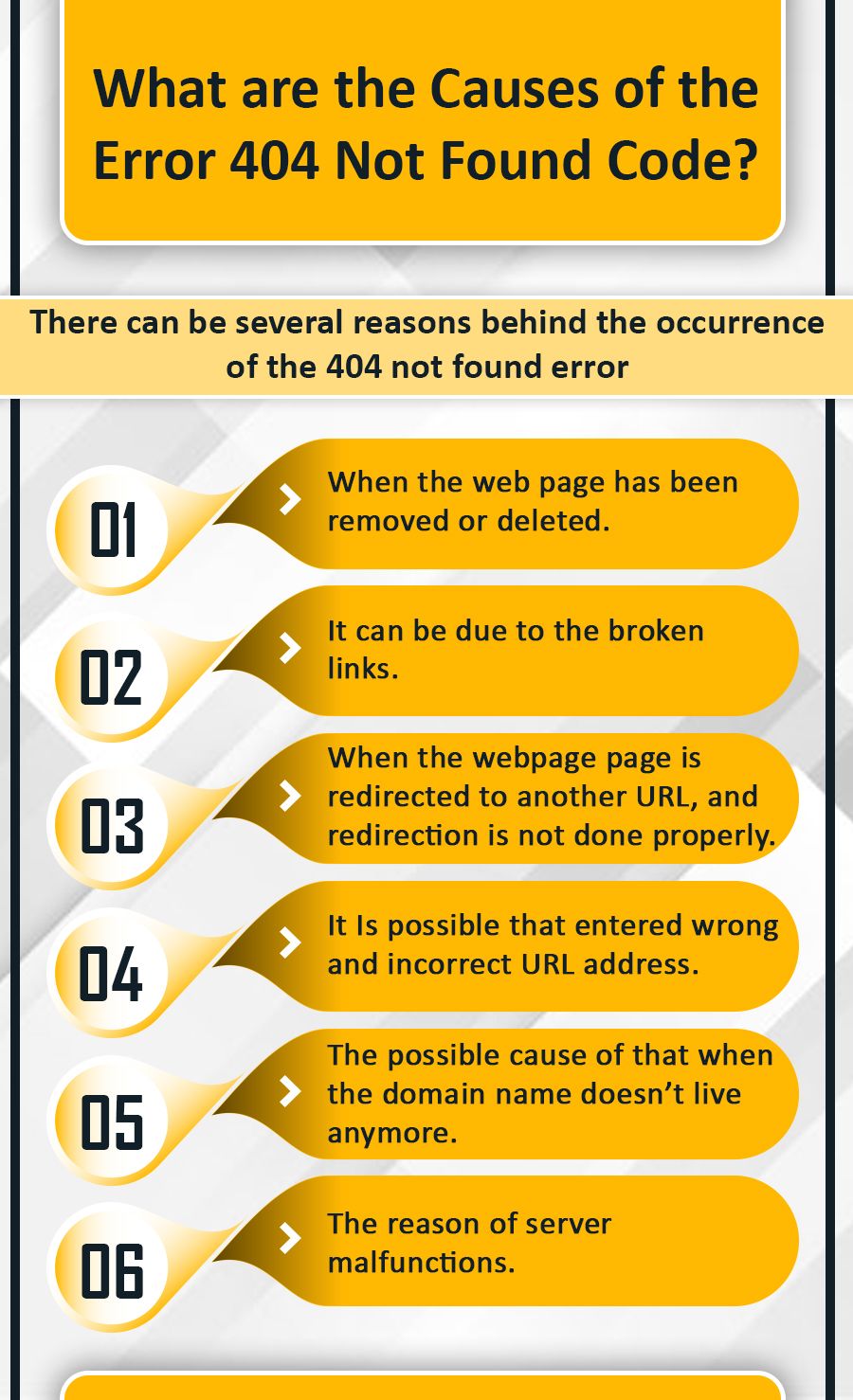
There can be several reasons behind the occurrence of the 404 not found error. Some of them are mentioned below:
- When the page has been removed or deleted from the website can trigger the error 404 not found.
- 404 error not found, can be due to the broken links.
- When the page is redirected to another URL, but the redirection is not done properly.
- You entered a wrong and incorrect URL address.
- Due to the server malfunctions.
- When the domain name doesn’t live anymore.
Broken links are left there for long periods after eliminating the page. When the websites don’t check their external links regularly, it leads the users to access a dead link. So, it’s necessary to review the website maintenance process. It seems that too many 404 not found errors can increase the bounce rate which is not good for the website image.
It observes that when the “error 404 is not found” occurs and doesn’t fix for a while, it can affect your website performance. Let’s see how?
How Error 404 Not Found Affect Site Performance?
Many don’t know that sites generate a lot of 404 not found errors which can easily drive into the site’s performance. As these errors, retorts aren’t typically cached. It can cause a big problem for your sites if you accidentally stimulate or get a deluge of viral traffic to a 404 error page.
This error creates a poor User Experience (UX), by which bounce rate can increase as the user can’t find the desired page. If there are many errors in your site, users can land on the competing website, which can be a loss for your business.
These 404 error not found code can also impact your SEO (Search Engine Optimization). Search engine crawlers will not index a page that returns a 404 error because they think it doesn’t exist.
After knowing the impact of error 404 not found code, it’s time to resolve it.
How to Fix Error 404 Not Found on WordPress?
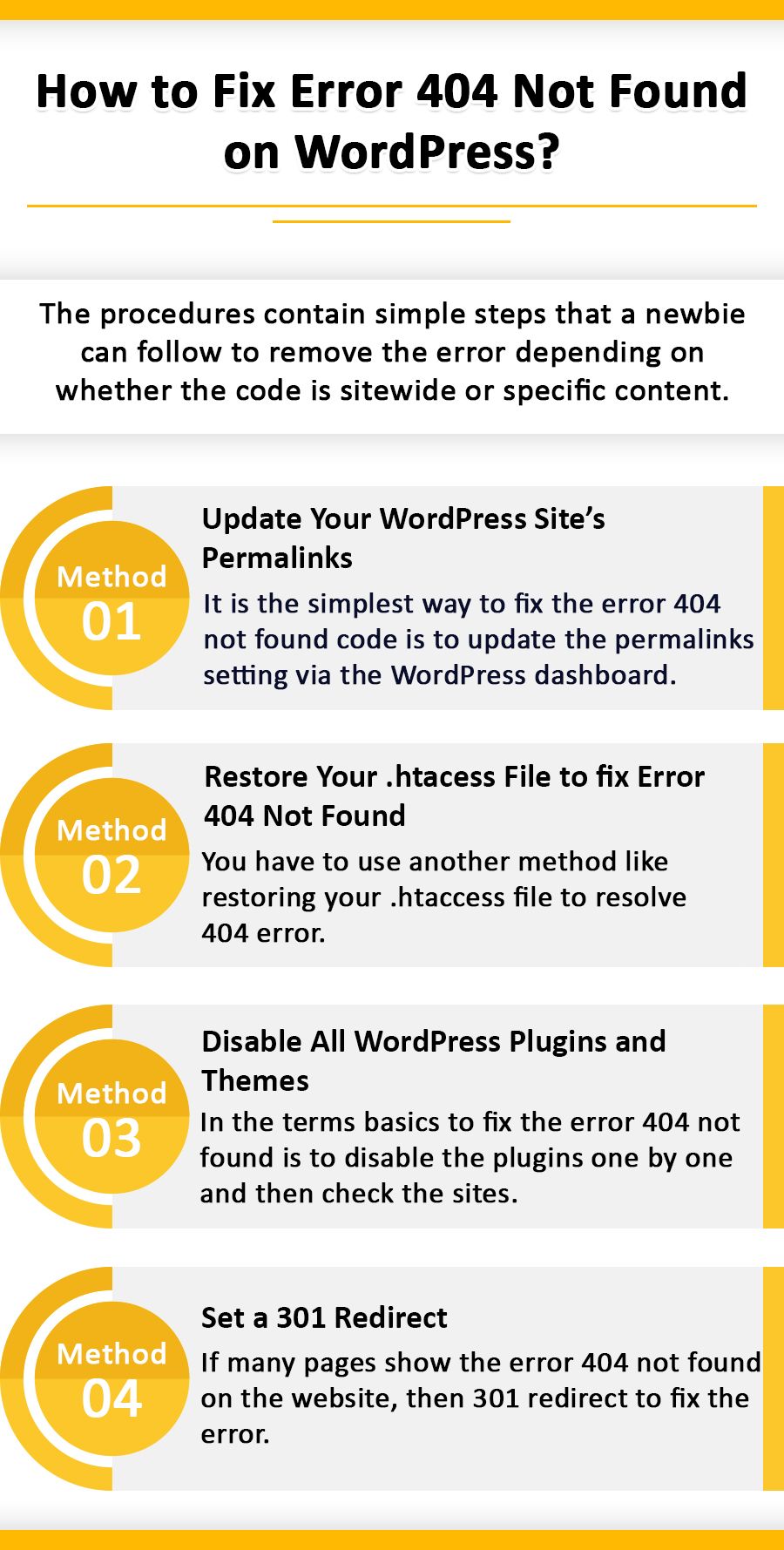
As mentioned above, we know what is error 404 and what the causes are. Below are some troubleshooting methods for how to fix 404 error. The procedures contain simple steps that a newbie can follow to remove the error depending on whether the code is sitewide or specific content. One should follow the given methods:
Metod#1: Update Your WordPress Site’s Permalinks
If you’re encountered the sitewide 404 errors while accessing the content, it can be due to an issue with your permalinks or .htaccess file if your host operates Apache.
The simplest way to fix the error 404 not found code is to update the permalinks setting via the WordPress dashboard. All you require to do is go to the Settings >>then proceed to Permalinks>> click on Save Changes (you don’t have to make any modifications- clicking Save Changes is enough). This is necessary because it also restores the rewritten rules operated for “pretty permalinks.”
After work is done, go to the website and reload the pages which you were accessing. If everything works sound fine. If you still set 404 not found error, then head to the next step.
Method#2: Restore Your .htacess File to fix Error 404 Not Found
If updating your permalinks doesn’t help in fixing the 404 not found error, the next method is restoring your .htaccess file. This controls the work of WordPress interaction with the server and how it develops permalinks for your pages. Restoring the file to the default settings using the WP Security plugin can help you in fixing sudden 404 errors.
To restore the .htaccess file, follow the given steps:
- Go to the WP Security menu, and tap on the Settings if you are not on that page.
- Now, click on the .htaccess file tab from the top of the screen.
- Then, tap the Select Your htaccess File button. After that click Select Files.
- Here, locate the backup file “htaccess_backup.txt” on your desktop and double click it.
- Now, scroll down and tap on the Insert into Post button.
- In the end, click on the Restore .htaccess File button. A message will be displayed on the top with a confirmation message that the 404 not found error is fixed.
Method#3: Disable All WordPress Plugins and Themes
After resetting the permalinks and .htaccess file, the “error 404 not found doesn’t” fixes, and then you can move to the next method. In this method, you have to check your plugins and themes. Sometimes, Plugins have compatibility issues or bugs that stop the site from loading.
Let’s begin. The basics to fix the error 404 not found is to disable the plugins one by one and then check the sites. If the 404 error continues, turn it back on and proceed to the next one.
To start the procedure, go to your WordPress dashboard and locate Plugins>>Intsalled Plugins.
Now, navigate and tap on the Deactivate button that is below the first plugin. You can see that activate plugins are colored blue. At the same time, those who are off are White. Now, refresh your website by clicking F5, and check if the 404 error still persists.
If you still get the 404 error not found, move back to the plugins screen, re-activate the plugin you just tested, and head to the next one in the list. If you find one that fixes the error, you can inspect for the updates. It may resolve the issue or discover an alternative with the same functionality.
If non of the plugins don’t work, then it’s time to change the theme to fix 404 not found error. Go to the Appreance>> Theme.
Your currently activated theme is ticked as such. Then go to one of the others and click on the Activate button. Now, refresh your site’s problematic page again which you’re are trying to access.
Note: Changing your theme can change your site simultaneously. So, if you find out that your theme is the problem, you have to spend some time to find one which provides a similar look and features.
Method#4: Set a 301 Redirect
To fix the error 404 not found code this one is a bonus step. If you do actually have any content which has been renamed or moved and doesn’t exist in the URL. So you have to set up some 301 redirects that point the old URL to the new one.
Follow the steps for the 301 redirection process in WordPress to fix the 404 not found error:
Firstly, you must install and activate a redirection plugin to proceed with this one-by-one operation. Here we go
- Go to Tools and select Redirection, then choose Add New Redirection.
- After that, enter the old/broken/altered URL in the Source URL box.
- Now, in the Target URL box, enter the new URL.
- Here, choose for URL and referrer from the match drop-down.
- From the Action box, select the Redirect to URL.
- Click on Add Redirection.
If many pages show the error 404 not found on the website, then redirect them to the homepage rather than lose traffic.
Sometimes, it is not possible to detect all the 404 not found error pages, so here are some tricks to detect them. Just go through the next section.
How to Detect Error 404 Not Found Going Forward?
It can be a serious issue not to detect the 404 error not found. You have to pay attention which can help you in detecting the error. Some of the techniques are given below, go through them and detect the error.
- Find the broken links that are sending users to a non-existent resource. This can be due to the internal links or external links from other sites. Fix the broken links to get traffic or users to your website.
- Detect the pages which create problems in Google crawling. If you don’t find them, Google will crawl the no-existent page and automatically set a redirection.
Technique#1: Google Analytics
Google Analytics helps you to create reports that track the 404 errors from the external links. With this report, you can monitor and fix the 404 error not found or “page not found” error.
Technique#2: WordPress Plugin
WordPress Plugin helps monitor the 404 error not found with the help of Redirection Plugin from your Worpress dashboard.
Technique#3: Google Search Console
You can easily monitor the 404 errors that Google’s crawlers experience in Google Search Console. Firstly, you need to verify your website with the Google Search Console. And after the verification, go to the Crwal>>Crwal Errors>>Not Found to get a list of 404 errors faced by Google. This is the easiest way to detect 404 not found error. This process is also best in the norms or performance as it doesn’t require any third-party plugins.
Technique#4: Use of Third-Party Audit Tool
To detect the 404 error not found, you can use a third-party tool like SEMrush or Ahrefs. You can also set this up to check the error on schedule. This scheduled monitoring will provide you with a report about the errors, saving your time and work.
Summary
Error 404 not found can be frustrating while you’re going through the website. And it’s more irritating when any user comes across your website for a particular page, which shows a 404 error not found. There can be an error 404 not found variations that you can see, which can disturb your workflow. With the help of the above methods that states how to fix 404 error, you can easily fix the 404 errors. Also, using the techniques, you can monitor the 404 error to maintain your workflow and site’s performance. If you have any concerns, then you can contact the WordPress support project team for a better experience.
Related :
Learn How to Fix A 501 Not Implemented Error With Possible Methods
Counter 405 Method Not Allowed Error Detailed Guide
The Most Effective Ways to Fix the 504 Gateway Timeout Error
Resolve the 503 Service Unavailable Error with Effective Fixes
What Causes 400 Bad Request Error and How To Fix It
Understand the 401 Error Code and Ways to Resolve It
Know How to Fix Error 521 in 4 ways
500 Internal Server Error – Causes and Effective Fixes
All You Need To Know To Fix The 502 Bad Gateway Error!
How to Fix 429 Too Many Requests with Effective Techniques?
Tagged with: 404 not found error 404 error 404 not found how to fix 404 errors what does 404 mean what is a 404 error wordpress 404 error
-
On Time Delivery
- 50
Discount
-
24×7 WordPress Support
-
Cost Effective Services
-
Skills Wordpress Developers
-
100% Satisfaction