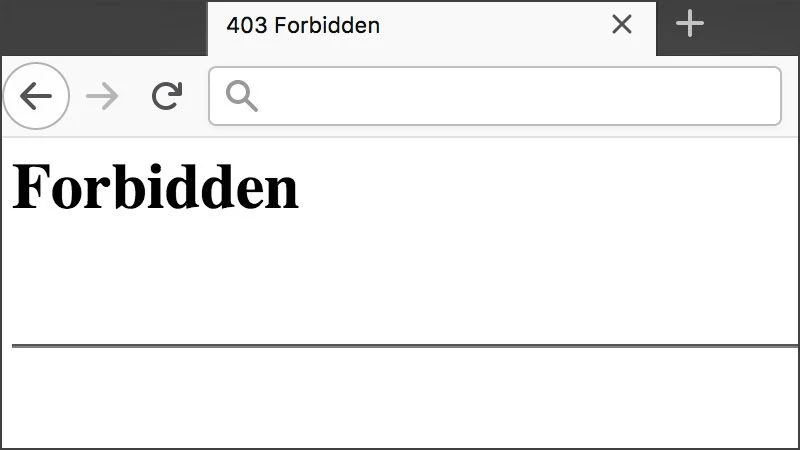
How Do I Fix 403 Forbidden Error on WordPress Site
Trying to access your WordPress site, but seeing a 403 Forbidden error? Well, that means the page you are trying to access is forbidden due to some reasons which you need to figure out. The same also comes mentioned in the 403 error message stating “You don’t have permission to access / on this server”.
In order to resolve the problem, the first thing that you can try is to delete the file from the server and access the WordPress site again. If error 403 forbidden resolves after deleting files, that means the .htaccess file was corrupted. Thereafter, you can regenerate the. htaccess file by logging in to your WordPress, navigate to Settings > Permalinks. If it doesn’t work out, then you must try the series of steps as we have described in this article. Let’s get started with the error 403 – Forbidden basics.
What is 403 Forbidden Error?
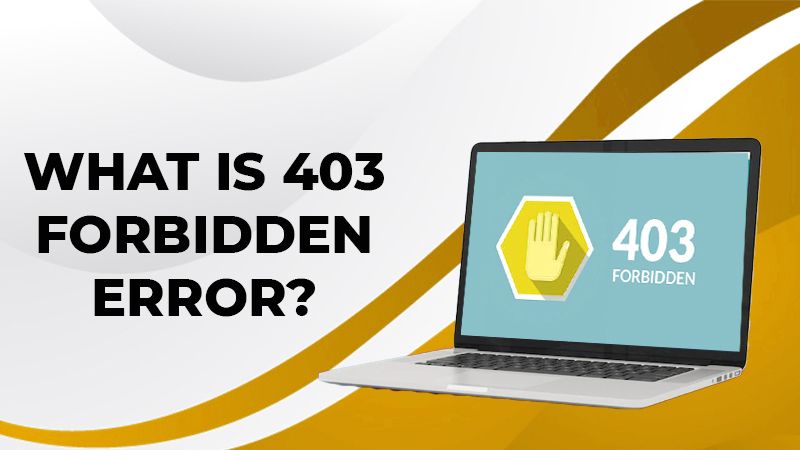
403 forbidden error is a type of HTTP status code that means accessing the page or source is forbidden due to some reasons.
The web server generally uses Forbidden error 403 to communicate with the web browser. It means that the webserver is able to understand the request that the web browser has made, but is unable to fulfill it. In that aspect, we can consider Forbidden error 403 as an HTTP status code that the webserver uses in order to communicate with the web browser.
Related Post: 405 method not allowed error
What Made 403 Forbidden Error Occur in WordPress?
Reasons that cause error 403 Forbidden to occur while accessing the WordPress site. Following are the leading ones:
- You don’t have the file permissions.
- Corrupted .htaccess file.
- An issue with the plugin that you are using at your WordPress site.
How Error 403 Forbidden Appears On WordPress Screen!
Just as with other HTTP status codes, this error code appears on-screen in different forms. Here are different variations that you may get to see.
- Forbidden (written in bold) – You don’t have permission to access / on this server.
- 403 – forbidden error – You are not allowed to access this address.
- Error 403 – Forbidden.
- 403 – Forbidden: Access is denied.
- 403 Forbidden – NGINX.
- Access to the source on the server is denied-403 Forbidden
- You are not authorized to view this page.
- It appears you don’t have permission to access this page.
- 403. That’s an error. Your client doesn’t have permission to get the URL / from the server.
- HTTP error 403 – Forbidden – you do not have permission to access the document or program you requested.
Now let’s learn how to deal with error 403 forbidden most effectively.
Related Post: 429 too many requests
How to Fix 403 Forbidden Error on WordPress Site?
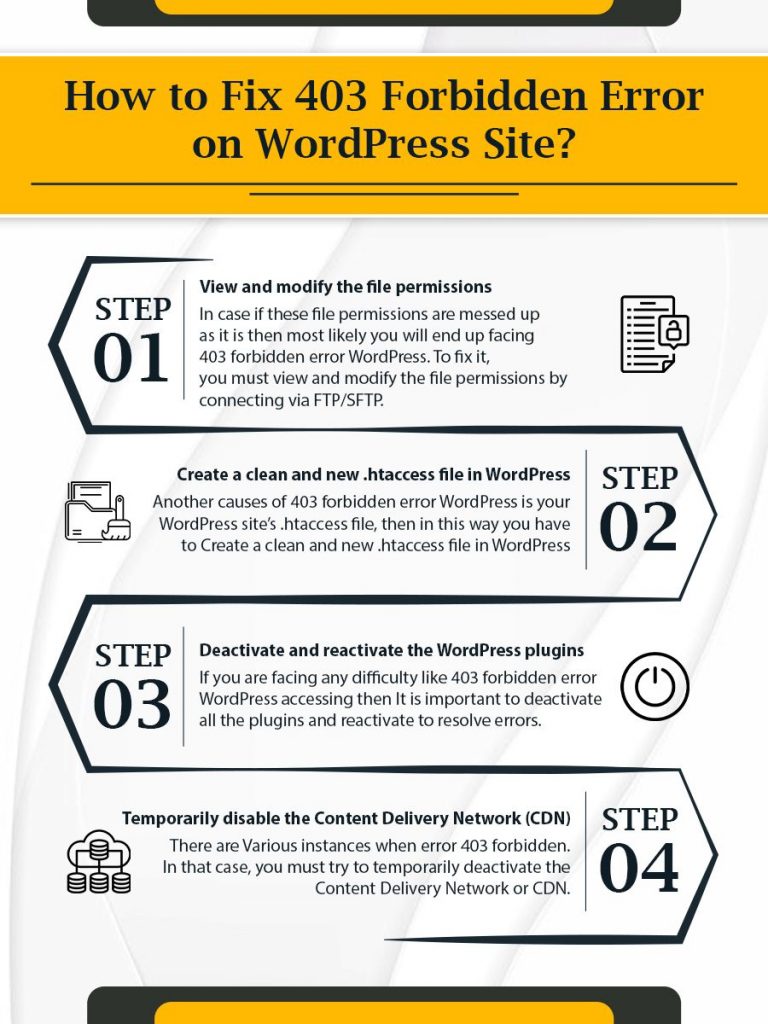
Dealing with forbidden error 403 is simple. You can try to modify the file permissions, create a clean and new .htaccess file and try to deactivate/reactivate the plugins. For detailed instructions run through the following troubleshooting steps.
Step 1. View and modify the file permissions
Each folder or file on your WordPress site’s server has the ability to control who can read, write and execute the files. A unique 3 digit number indicates the level of permissions for these 3 categories. Here is the detailed description for the above categories.
Read – Permission to access or view data in the file.
Write – Permission to add or delete the files in a folder.
Execute – Permission to run the file or execute as a script.
In case if these file permissions are messed up or something is not as it then most likely you will end up facing 403 forbidden error WordPress. To fix it, you must view and modify the file permissions by connecting via FTP/SFTP.
For your understanding, we have used the free FileZilla FTP program as it is one of the most commonly used FTP clients for WordPress sites. Here are the steps.
- Ensure to connect securely to the server.
- To view the file permissions, right-click on the WP config file and see the file permissions.
- Now right-click on the folder that contains your WordPress files.
- Choose the File Attributes in the drop-down list.
- Change file attributes window will open, enter 755 or 750in the Numeric value box.
- Check mark the box against Recurse into subdirectories and also select Apply to Directories Only option.
- Click Ok.
- Now you should repeat the same steps to apply correct permissions for files.
- Click the Numeric value box and enter 644 or 640.
- Select Recurse into subdirectories and click Apply to files only.
- Click Ok.
- Next, you must make sure to manually adjust the permissions for your WP-config.php file to 440 or 400.
These steps should resolve the 403 forbidden error if it occurs due to incorrect file permissions.
Step 2. Create a clean and new .htaccess file in WordPress
Another reason causing 403 forbidden error WordPress is your WordPress site’s .htaccess file. It is a basic configuration file that most web servers like Apache uses to perform relevant operations. However, minor hiccups can cause troubles like popping up of error 403. To fix it, you must try to generate a clean .htaccess file by following the steps below.
- First of all, you must connect to your server via File Transfer Protocol.
- Now locate .htaccess file.
- Make sure to download a copy or create a backup of the file on your local computer.
- Now you can delete the .htaccess file from your server.
- See if you can now access the WordPress site and follow the below instructions to force WP to generate a new and clean .htaccess file.
- Open WordPress.
- Click Settings on the left inside panel and click Permalinks on the dashboard.
- Click Save Changes at the bottom.
If creating a new .htaccess file and rectifying the file permissions couldn’t resolve the 403 forbidden error, then WordPress plugins could be the culprit. Deactivating and reacting to the plugins might help.
Step 3. Deactivate and reactivate the WordPress plugins
There might be some chances of bugs in the WordPress plugins or compatibility issues between plugins causing error 403. With some simple trial and error, you can identify the problematic plugin and fix it.
In short, you will need to deactivate all the plugins and reactivate them one by one until you reach the real culprit plugin. You can perform this action directly from the WordPress dashboard and by visiting the plugins area.
However, if you face any difficulty accessing the WordPress dashboard then you must connect to your WordPress site server via FTP. Once you have connected to the FTP follow the below steps.
- Locate and open the WP – content folder.
- Right-click on the plugins folder and click rename in the drop-down list.
- Keep a name that’s easy to remember.
- By renaming, you have disabled the plugins at your site and now you can re-access your site, if you can access it, that means one of the plugins is causing 403 forbidden error.
- Now start deactivating plugins one by one and eventually during the process you will find a plugin that’s causing the issue.
- While renaming the file name you will see the plugins saying the Plugins file does not exist and to fix it you must use the FTP program to rename the folder back to plugins.
- In the end, click Activate in front of each plugin and make sure to do it one by one.
Step 4. Temporarily disable the Content Delivery Network (CDN)
There are several instances when error 403 forbidden happened on the assets like images, JavaScript, CSS. In that case, you must try to temporarily deactivate the Content Delivery Network or CDN. Doing it should resolve the problem, or else you will need to reach out to your WordPress hosting provider.
Conclusion
So that’s how you can easily deal with 403 Forbidden errors. The most likely reason for error 403 is incorrect file permissions (read, write or execute) which you can resolve by modifying via FTP. Beyond that generating a clean and new .htaccess file can work really well in fixing the forbidden error 403. If you are still facing any issue, and don’t want to be in a mess to fix it on your own, then you should connect with our experts at WordPress Help. We will help you get rid of errors 403 forbidden in no time.
Related Post: 401 error code
Tagged with: 403 forbidden 403 forbidden error 403 forbidden error WordPress 403 forbidden WordPress error 403 forbidden error 403 forbidden fix how to fix 403 forbidden error what does 403 forbidden mean what is 403 forbidden what is a 403 error-
On Time Delivery
- 50
Discount
-
24×7 WordPress Support
-
Cost Effective Services
-
Skills Wordpress Developers
-
100% Satisfaction