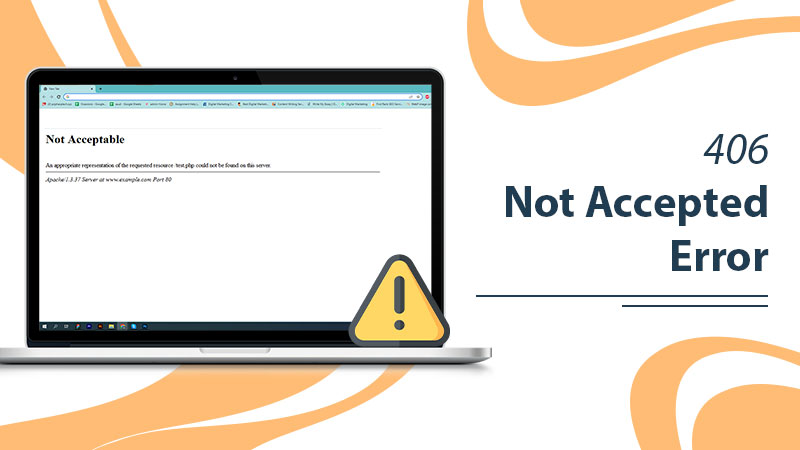
How To Fix 406 Not Accepted Error In No Time?
In general, when you browse a specific site, you can confront the 406 Not Accepted Error. It is an HTTP response status code that signifies that the client has made a request using Accept-headers for an immediate response from the server. But, unfortunately, the server cannot accomplish the request and hence resulting in the 406 Error. Though it can drive the internet user up the wall, it can be dreadful for a website owner. Besides a website looking unprofessional and confusing, it can badly impact sales and user experience.
In this tutorial, get the basic understanding of 406 Not Accepted Error, what its trigger is, and how to cope it with. Hence, feast your eyes!
What Is 406 Not Accepted Error Appears In WordPress Website?
When a specified URL of a WordPress website is typed on the browser’s address bar, that browser sends a request to the server. The request that has been sent by the client is made in the form of an “Accept Header.” Despite providing quick response, the server doesn’t detect the matching data and hence returns a header containing 406 Not Acceptable.
Howsoever, such an HTTP status code 406 error rarely occurs and the body of the message typically reads:
- Not Acceptable
An appropriate representation of the requested resource could not be found on this server. Depending on the website, host, and browser utilized for site accessing, the text message will display. In essence, the browser is either unable to read what’s coming in or verify the data because some requirements are not met.
Read Also:
What Causes 406 Not Accepted Error?
There is a specific reason behind every arisen problem; similarly, there could be several reasons responsible for the occurrence of HTTP 406 Error. Let’s figure out the factual causes leading to this error:
- Incorrect information received by the server from the browser.
- An area of the header is literally meant to compress files so that they transfer within a pinch from the server to the browser. In such a case, if compression methods and file formats are not accepted, will represent 406 Not Acceptable on the browser window.
- Only a specific file size is allowable to give a response from the server and if that exceeds its limit, will receive the 406 Error.
- When the server is unable to respond to the requested MIME type like JPEG images, will probably encounter an HTTP 406 Not Accepted error.
- Most probably, there is a technical glitch in the source code of the particular website.
- Having issues in the Accept-, Request-, and Response- headers will also result in the 406 Not Accepted Error.
- If the server is unable to provide understandable characters, then also you can face such an issue while visiting the site.
Prerequisites
Before attempting any fixing methods to resolve a 406 error, make a full backup of your running website. Make sure you have backed up everything from the database to the application and media elements to the site files. However, there is always the potential for generating additional problems, that’s why it is essential to have a database and site file backup. Once the site is fully backed up, not even a single piece of data will be misplaced. More often, you can restore the site whenever it is required.
Read Also:
Effective Troubleshooting Ways To Instantly Fix 406 Not Accepted Error
Now, it’s time to take every possible action in order to quickly and efficiently Fix 406 Not Accepted Error. Thus, without any delay glimpse of the beneath noted methods and implement them accordingly. The proffered proactive guide will definitely lend you a hand to annihilate the error and make sure from happening it again.
Method 1: Check Your Domain/URL
The simplest and quickest troubleshooting tips advisable is checking the URL of your WordPress website. You can end up seeing the 406 Errors by ensuring that the website URL is valid and 100% typed correctly.
You can either be typing the exact URL again in the browser address or opting for a different sub-domain on the website. This helps to identify if it’s the only page that isn’t rendering. Technically, it is a client-side error, that’s why; you are suggested to determine if something is wrong on the client side.
Method 2: Reset Your Windows PC and Network
Here is some course of action you are recommended to follow and check the see if the 406 Not Accepted Error gets rectified.
- Go online to verify the status of your platform’s server.
- Fresh Restart your Windows System, gaming system, streaming device, or other machines.
- Disconnect all devices from their cables, wait a couple of minutes, and then strive to reconnect them all. Now, see if the 406 error has gone or still exists on the browser window.
- Make sure the app is running the most recent version. Also, see if any updates are available for software and programs.
- Reset your home or office network.
- You can also consider switching from a wireless network to a wired network connection. Sometimes internet connectivity issues also prevent you from accessing a website in WordPress.
- Make sure that the computer is on the same Wi-Fi network.
Method 3: Uninstalling and Reinstalling Plugins, Themes, and Extensions
Usually, the plugins don’t cause any problems, but occasionally it conflicts. The installed plugin, theme, or third-party extension can be the one potential factor for the HTTP 406 Status Code error. Thus, the tried-and-finalized method for resolving this issue is simply deactivating your plugins and themes one by one.
After each uninstallation of plugins or themes, check to see if the 406 error has disappeared. If so, you’ve finally detected the error. If it doesn’t go away even after disabling, reinstall the plugin or theme and continue uninstalling the next one.
Method 4: Check The Status Of Your Database For Changes & Conflicts
If none of the plugins or themes was the culprit, analyze your database. Check the status if it’s the primary source of the error. Sometimes a database accidentally or purposely gets modified, which becomes the primary reason a 406 Error appears. Thus, consider the following implementations to scan and fix your database:
- First, try to install a database scanner and cleaner. You can frequently go with either WP Optimize or the Advanced Database Cleaner to remove useless tables and assets.
- Now, Scan the database and look for records and tables changed by a defective plugin.
- The whole scanning process involves discarding old or orphaned items like trash posts, revisions, and metadata.
- It’s a solid procedure of quickly cleaning up your database and eventually fixing 406 Not Accepted Error.
Method 5: Look Through The Server Logs
Practically, some form of server-side logs is kept on the web application. Doesn’t matter whether you use CMS or web design system web application; they all have server-side logs. Typically, the application logs store the history of the entire web application’s actions, including requested pages, connected servers, database results, etc.
More often server logs provide details about the health and status of all connected services or the server itself. Here’s the right way to get more information on finding the logs in question:
1. If You’re Using A CMS
- Google “logs [PLATFORM_NAME]”
2. If You’re Using a Custom Application
- Google “logs [PROGRAMMING_LANGUAGE]” and
- Google “logs [OPERATING_SYSTEM]” .
Read Also:
Required Steps To Execute To Preventing The HTTP 406 Error In The Future
- Only install authentic and crucial plugins, themes, and extensions for your WordPress website.
- Don’t ever try to change the core WordPress files unless you know what you’re doing.
- Every now and then run a database cleaner and site optimizer to remove unnecessary items.
- Keep debugging your server and web application.
- Set automated backups of your website in WordPress.
- Run a manual backup of your site before updating WordPress and any plugins.
- It’s also wise to run backups before editing any files or adding new source code to your WP site.
24×7 Online WordPress Support For Additional Help
You can hassle-freely eradicate the 406 Not Accepted Error by using any of the above-mentioned client-side or server-side solutions. But, if none of these solving tricks has helped you in resolving the 406 error, contact our WordPress Support via dialing the 24/7 online service number.
The tech engineers are WordPress-certified and immensely experienced in problem-solving skills. They will assist you as quickly as possible and even assure you everything is perfectly done. Finally, you can access a website without any hindrance.
Read Also:
Tagged with: 406 Error 406 Not Accepted 406 Not Accepted Error Fix 406 Not Accepted Error HTTP 406 Error
-
On Time Delivery
- 50
Discount
-
24×7 WordPress Support
-
Cost Effective Services
-
Skills Wordpress Developers
-
100% Satisfaction