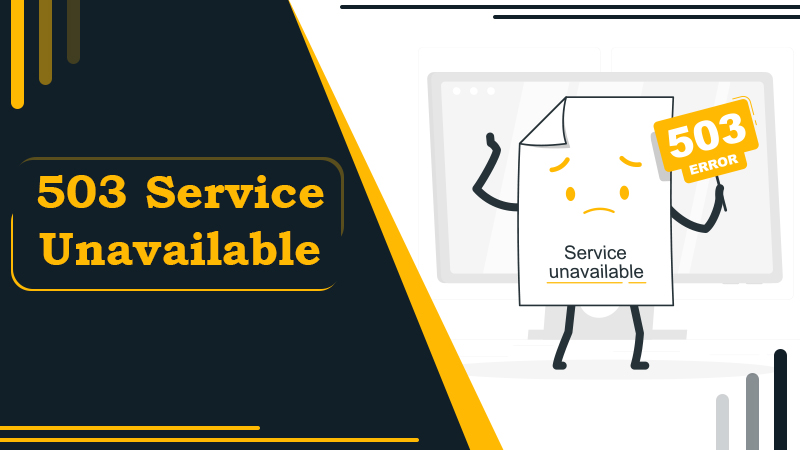
Resolve The 503 Service Unavailable Error with Smart Fixes
503 service unavailable error usually occurs when the server is temporarily unavailable to fulfill a specific user’s request. In this case, the user can’t do much about opening the site.
In this article, we’ll go over HTTP status codes, what the 503 error means, and some possible ways to solve it – both for a site you’re trying to visit and your site.
In a majority of cases, this error is on the website itself. So, the user can’t do much about it other than try to open the website later on. This error can occur in any operating system and browser. It means that every OS, whether Windows 10, Windows XP, Linux, or Mac OS isn’t immune from it. Moreover, the error also happens on your smartphone. But there are a couple of quick steps you can take to resolve it. Keep reading to learn more about the fixes.
This error signals that your web server cannot handle a request temporarily. This web server can be the one you want to access or a server that your web server is attempting to access. The error is known as a 503 error due to the fact that it’s the HTTPS status code that the web server utilizes to delineate that type of error.
Error 503 service unavailable can arise for various reasons. However, the most prevalent ones include:
- The web server is overburdened with requests.
- The web server is undergoing maintenance.
Do not confuse the 503 error with a 500 Internal Server Error. The former happens when something hinders the server from fulfilling your request. On the other hand, the 500 Internal Server Error message implies that something is amiss with the website itself. It is not an issue with the browser you are using, your PC, or your internet connectivity. It’s an issue with the website you are attempting to visit.
Like many other errors, website developers and designers can personalize the appearance of the 503 error. It is possible for you to find 503 pages looking differently on varied websites. Some of the prevalent ways you might notice the 503 error include the following.
- 503 Error
- 503 Service Temporarily Unavailable
- HTTPS/1.1 Service Unavailable
- Service Unavailable – DNS Failure
- HTTP 503
- HTTP Error 503
- Error 503 Service Unavailable
- 503 Service Unavailable
Every HTTP response status code that falls into the 5xx category is called “server error response.” A 503 service error denotes the temporary unavailability of the server to meet the request. But the server is otherwise functioning as usual. It is different from other gateway-associated 5xx response codes. They denote problems on another server upstream or the webserver. The 503 error code typically indicates a problem on the real web server hosting the user’s application.
In most cases, the web server must present a user-friendly page that demonstrates the service is temporarily unavailable. The application should also dispatch a ‘Response-After‘ HTTP header. This header signifies to the client the length of time they must wait before requesting again. This length of time is either a ‘Date Value‘ that shows the timestamp at which the service will become available. It can also be a numeric value that indicates the number of seconds from the present moment that the client should wait before attempting again.
The 503 service not available implies that something is not right within the server of the application, not the client-side components. Thus, those starting to diagnose a problem with their application can neglect client-side components like CSS, HTML, and client-side JavaScript. Hence, when you utilize an app on your smartphone and encounter this error. Remember, the issue is not with the app you have installed on your phone. It’s a server-side problem.
| Related Error Codes |
| Error 404 not found | 504 gateway timeout | 400 Bad Request Error |
| 403 Forbidden error | 401 error | Error 521 | 500 internal server error |
| 502 bad gateway error |
Be cautious when you start fixing this error. When you exercise caution initially, you’ll dramatically lower the likelihood of screwing something up. When this error arises, it’s imperative to execute a complete backup of your app, database, and the like. Do it before you attempt to change or troubleshoot this problem. If you don’t back up, you may get additional and latent errors. Latent errors are bugs that are in the service but haven’t yet surfaced.
The ideal practice is to create a full copy of your application on another staging server that is not otherwise active. It will provide you with an unambiguous testing ground. You can test all the needed fixes and troubleshoot the issue. You can carry out all the fixes without hurting the security of the live application.
Now that you are well aware of the reasons and nature of this common error, you can proceed with the troubleshooting techniques. Below are various effective tips to fix the factors behind this error on the server-side of things.
1. Initiate a server reboot
As we know, development is crucial — even an ordinary page can have so many moving parts that it is difficult to pin down which one causes the 503 error.
This is where the best thing to do is to start the server and fix the error 503 service unavailable. And restart the application that hosts the web server.
If the application is spread over numerous servers, ensure they are rebooted. You’ll see the system to see online. This error code simply implies that the error code is often the outcome of an obstacle in the server chain hosting your application. That’s why a reboot by refreshing can help in website designing.
2. Refresh the web page
It is a temporary 503 error in nature. The website then gets loaded with traffic. In such a case, refreshing the page will resolve the error.
Pressing F5 will refresh the page in all browsers present in the address bar. It only takes a second to execute and fix the problem.
While refreshing the page, please be cautious while making a payment. Hence, refreshing the page may incur financial losses.
3. Maintain Server logs
Checking the server logs will always help. The location of the server logs depends on what service you’re running, but they’re often found in /var/log/.
Just check around the directory and see if there is anything. If not, check the program manuals by running man program_name.
4. Check If The Website Is Not Operational For Others
Whenever you cannot access a site, you will always find out if the problem is something that others are facing. It will help determine if the site is down for some reason. Use tools like isitdownrightnow.com and downforeveryoneorjustme.com. Hence, it is easy to use. You only need to enter the website URL you wish to access. It won’t take much time to know if the site is down for everyone or not.
If it’s down for everyone, there’s no use in trying to fix it by yourself. The best thing to do is to check the site later on. But if the report from the tools shows that the site is up, the issue is at your end. However, it is very rarely the case with 503 errors.
5. Check If Automatic Maintenance Is Going
Many service providers will help you with automated package updates and maintenance. A must-have thing usually occurs during downtime and ensures everything is up-to-date.
Most of the time, 503 errors occur due to scheduled maintenance sessions. Many hosting providers with specialization in WordPress hosting automatically update WP when there’s a new release.
WordPress automatically returns a 503 Service Unavailable error whenever it’s being updated.
Check with your service provider to see if the 503 error is being caused by scheduled maintenance.
Furthermore, you can access the administration settings of the server, and find automatic maintenance scheduling configuration options. You can disable such access if you want direct control over access. CMS LIKE WORDPRESS DOWNLOADS AND INSTALL UPDATES AUTOMATICALLY.
6. Check the Firewall configurations
A firewall is the website’s gatekeeper. It tracks network traffic and determines whether it is safe or malicious. It protects your website from distributed denial-of-service or DDoS, attacks. However, it’s also possible for the firewall configured on your network on which the application is operating to prevent essential traffic from passing through.
A faulty firewall configuration makes the firewall regard requests from a content delivery network as a potential attack on the server. It rejects the, which results in the 503 services unavailable error. It can also reject applications that function as a third-party host for images, videos, and other heavy content. Although it enables your application to preserve its speed and productivity, you encounter the 503 error. The best solution is to go through your firewall configuration and fix the problem.
7. Check The Server-side logs
Server logs and application logs are two server-side logs. Server logs give data regarding the hardware operating on the server. Through this, you can find out about the status and health of the server. Application logs complete the history of your website. Through it, you can view all the web pages requested by the servers and visitors linked.
You can check both these server-side logs to find any suspicious data about your website or server. On the search engine, type’ logs [PLATFORM_NAME]’ if you use a CMS. If you are operating a custom application, you can input ‘logs [PROGRAMMING_LANGUAGE]’ to get more data on discovering the relevant logs.
8. Go through the site code to uncover bugs.
If there’s an error in the code of your site, it may hinder the web server from accurately meeting the content delivery network’s requests. You can diagnose the source of the issue by manually debugging the application.
Go through the code to pinpoint bugs. You can also copy the code onto a development machine. It’ll execute a complete debug procedure, which will simulate the precise situation in which your 503 error happened. Thus, you’ll be able to determine the exact time the issue occurred.
Final Words
Like other errors, error 503 will show up at any time. When you put your website in maintenance mode, this error may appear without warning. Hence, you’ll have to be on your toes and do some troubleshooting steps.
To get the root cause of the 503 error, you’ll need to follow these steps:
- First, disable your WordPress plugins.
- Deactivate WordPress them
- Disable your CDN.
- Limit the WordPress Heartbeat API.
- Increase server resources
- Review logs and enables WP_DEBUG.
So how was your experience while resolving 503 errors in WordPress? Please share your experience in the comment section below!
Tagged with: 503 service not available 503 service temporarily unavailable 503 service unavailable error 503 service unavailable
-
On Time Delivery
- 50
Discount
-
24×7 WordPress Support
-
Cost Effective Services
-
Skills Wordpress Developers
-
100% Satisfaction