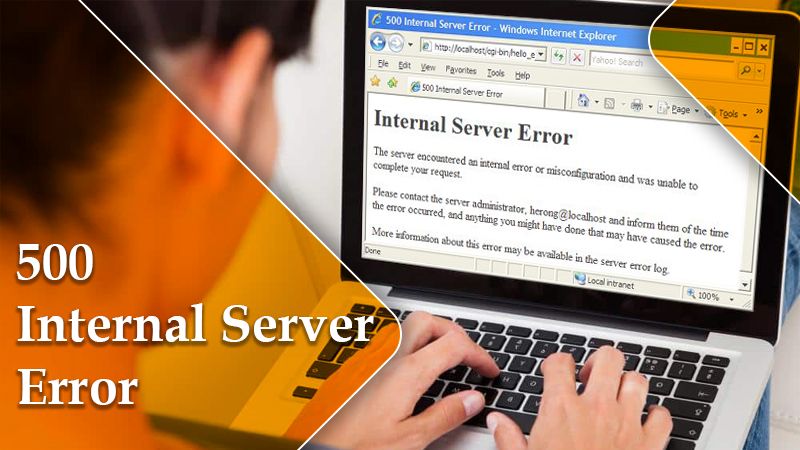
500 Internal Server Error – Causes and Effective Fixes
One of the most annoying server errors for people is the 500 internal server error. The error appears on the screen unexpectedly, leaving you troubled about —how you can get back to your WordPress site. There are many errors similar to it, which leave people wondering as to what happened wrong. However, remember that you lose many potential customers the minute your website goes down. Therefore, it is essential to fix these kinds of errors. IN THIS ARTICLE, you will be reading about this HTTP error. This will help find ways to do it.
What Is 500 Internal Server Error?
The 500 Internal Server Error is an HTTP status code that implies something has gone wrong on the website server, but the server could not be specific about the exact issue.
When users visit a site, their browser sends a request to the server where the particular website is hosted. Upon receiving this request, the server processes it and returns the requested resources. Along with resources, it also sends an HTTP header. The HTTP contains an HTTP status code. It’s a method to notify the user regarding the request’s status.
There are various kinds of 500 status codes, like 502, 503, and 504 that imply different things.
Let’s Know 500 Internal Server Error
There are numerous web servers, browsers, and operating systems. So, the HTTP error 500 presents itself in a lot of different ways. But note that all these variations convey the same thing. Here are some of the variations you can commonly notice on the web.
- HTTP 500
- Internal Server Error 500
- Internal Server Error
- That’s an error. An error occurred. Please try again later. That’s all we know
- Is currently unable to handle this request. HTTP Error 500
- The website is not able to display the page – HTTP Error 500
- 500 Error
Besides the error, you can also see a big message. It will read as follows:
The server encountered an internal error or misconfiguration and was unable to complete your request. Please contact the server administrator, [email protected], and inform them of the time the error occurred, and anything you might have done that may have caused the error.
Sometimes, you may also notice a blank white screen. This is very common in popular browsers like Safari and Firefox. If you are on the site of a bigger brand like Airbnb, you might see their custom 500 error messages.
Root Causes of 500 Internal Server Error
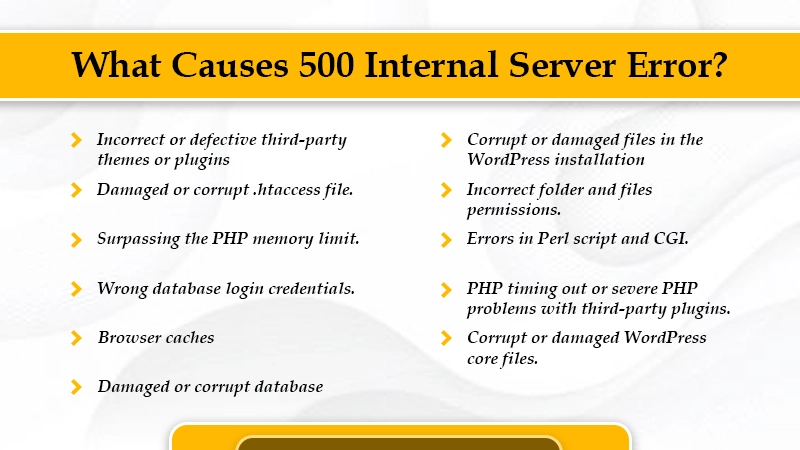
Though the root cause of 500 internal servers is many. However, the internal server error is related to 500 issues with the server of a website. There could be various reasons behind the presence of this error.
Here are the possible causes
- A permissions error
- Incorrect or defective third-party themes or plugins
- Damaged or corrupt .htaccess file.
- Surpassing the PHP memory limit.
- Wrong database login credentials.
- Browser caches
- Damaged or corrupt database
- Corrupt or damaged files in the WordPress installation
- Incorrect folder and files permissions.
- Errors in Perl script and CGI.
- PHP timing out or severe PHP problems with third-party plugins.
- Corrupt or damaged WordPress core files.
How to Resolve 500 Internal Server Error?
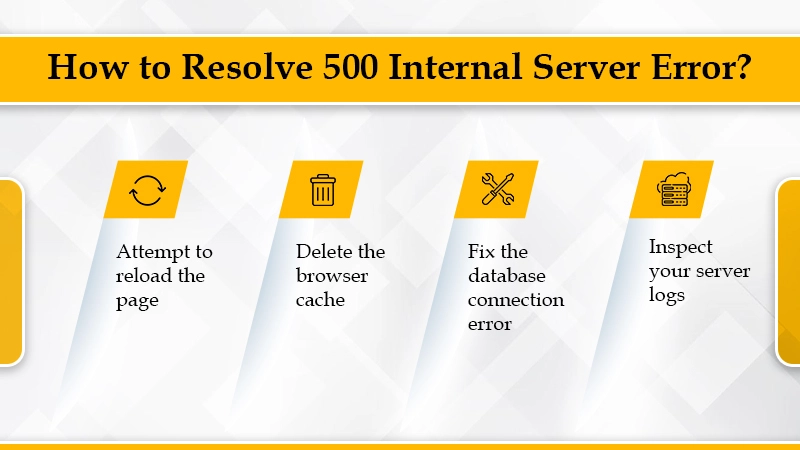
Note: You shouldn’t reattempt to reload the page while submitting an online payment or initiating transactions while viewing the message. It may result in payment discrepancies. Most websites should stop this from occurring, but a problem could occur if the website experiences an error during a transaction.
A 500 Internal Server Error on your website may require a course of action. As we mentioned above, most 500 errors are server-side errors, meaning it’s likely your problem to fix if it’s your website. That is why your site might serve a 500 error to your users, but here are the common ones:
You can start resolving the error 500 when you see it on your WordPress website. Such errors usually come from two sources.
- The first one is the user error (client-side problem), and the other is an issue with the server. If you are a new site owner, you may not know how to begin the troubleshooting process. Here are some effective fixes.
1. Reload the page
It can seem like a very prompt step to fix this error. However, it is one of the first things you should do upon finding this internal server error on the screen. It is the easiest way to fix the error. When you first see this error, wait for 60 seconds. Then, reload the page by pressing F5 + Ctrl or simply the F5 key.
It can be possible that the server or host is overloaded, and your website will usually appear. While you are waiting for the site to load, you can also try to open your site in another browser to see whether the browser isn’t the root cause.
One more thing you can do is copy and paste the URL of your site into downforeveryoneorjustme.com. This website will notify you if it is down or if there’s an issue with the website.
Downforeveryoneorjustme.com inspects the HTTP status codes that come from the server. If there is anything apart from 200 ‘Everything is OK,’ it will show a down indication.
2. Delete the browser’s cache
Caching issues are generally not a prominent cause of server error 500. But on many occasions, the error goes away after removing the excessive cache. It is also a very easy thing to do. It is also good debugging practice before you commence other advanced troubleshooting. Clearing caches can also free up a lot of space and eliminate saved versions of web pages you have visited.
You can clear it quickly by pressing Ctrl + Shift + Delete in most browsers. Mac users should press Command + Shift + Delete. You can navigate to the settings of your browser or advanced options and delete the cache from there.
3. Fix the database connection error
This error is also a result of a database connection error. The entire page gets blank as data cannot be retrieved to render the page. It breaks the front end of your WordPress website and hinders you from viewing your WordPress dashboard. A common cause of this problem is incorrect database login credentials. Other reasons can be corrupt files in WordPress installation and corrupt WordPress databases. If you fix corrupt files, you can get rid of this error.
To resolve internal server error 500 caused due to corrupt files, you should replace the WordPress core version on your website. Don’t touch the plugins, media, or themes. You only need to consider the WordPress installation itself.
- Download a new copy of WordPress by heading over to WordPress.org.
- Now unzip the file you downloaded on your computer. Inside it, remove the WP-content folder. You should also delete the wp-config-sample.php file.
- After that, upload the rest of the files via SFTP to your website. Overwrite your current files. It will substitute all the problematic files and you’ll have fresh files free of corruption.
- Clear the browser cache after taking this step and check if the error is still there.
4. Inspect your server logs
You can also leverage your error logs. If your host does not have a login tool, you can turn on WordPress debugging mode. All you should do is insert the subsequent code lines to your wp-config.php file for enabling login.
- define (‘WP_DEBUG’, true);
- define (‘WP_DEBUG_LOG’, true);
- define (‘WP_DEBUG_DISPLAY’, false);
Usually, the logs are present in the /WP-content directory. It’s also possible to check the log files in Nginx and Apache. Their location path is as follows
- /var/log/apache2/error.log is the path of Apache
- /var/log/nginx/error.log is the path of Nginx.
How to resolve 500 Internal Server Error on Your Website
It is annoying to see if your website is down by server error 500. However, there are ways by which you can fix the problem and get your site up again.
1. Deactivate a theme or a plugin
Add-ons, third-party scripts, or software you have recently activated can interrupt your existing server settings. To determine if this is the case, deactivate or uninstall the add-ons individually. When you do it one at a time, you can determine the root cause of 500 errors.
It is not difficult to do so with plugins if you own a WordPress website. Simply navigate to your dashboard and select ‘Plugins’ followed by ‘Installed Plugins.’ After that, deactivate the first plugin and see if the error is still there. If the error gets fixed, you know that the plugin is causing the problem. Now, you should reactivate the prior plugin and repeat the whole process individually for all the plugins. It will find out the exact cause of the error. Also, fewer active plugins on your WordPress make the website run smoothly.
Apart from this, it’s also possible that your plugins or themes are incompatible with the new update. So, if you’ve upgraded your software, deactivate plugins or themes one at a time. Then check if the error disappears and which plugin or theme was the cause of it.
2. Utilize a WP Debugging plugin to identify the problem
If you are familiar with the WordPress debugging process, try to install a plugin like WP Debugging. It will help you find the issue that your server is facing. This plugin sets certain debug constants in wp-config.php on plugin activation. It also eliminates them when you deactivate the plugin. This plugin thus allows you to identify precisely what the issue is with your website. So, it leads to a speedier fix.
3. Check If PHP is Properly Configured
If the HTTP Error 500 is associated with a PHP timeout, you should think about creating error handling or timeout rules in your script. You can refer to this list of php.ini directives to correctly configure your PHP setup.
It may also be possible that wrong permissions on a folder or files that have a PHP or CGI script isn’t permitting the script to run. So, you should check your permissions and ensure that you set them properly on your server.
4. Inspect your website’s .htaccess file code
Wrong coding of your .htaccess file is another reason you may encounter an internal server error. If you are seeing this error, you can try to edit the file. The .htaccess files enable you to handle how long resources must be present in a browser’s cache.
To find your .htaccess file, use a file manager like cPanel to access your website files. The files will be in the public_html directory. In most cases, the server, by default, hides the file from view. So, you must toggle hidden files on to view it.
5. Check If New software is correctly installed
If none of the measures work out for you, don’t lose patience. There’s another way to rectify server error 500. It is to see if the software you have recently installed or upgraded. You must refresh the software. For it, go to the website of the vendor and read the instructions.
6. Seek Help From Server Administrator
If fixing software issues and debugging server-side scripts fails to resolve this error, you must ask your server administrator for help. Internal Server Error 500 can arise in various operating systems for a wide range of reasons. Ask your service provider to view your error logs and find out what is causing this issue.
List of 500 Internal Server Error
If your website reporting 500 errors runs on Microsoft IIS, you might notice a more particular error message. Here is a list of these errors you can see.
- 500.0 is an ISAPI or module error.
- 500.11 means the app is shutting on the server.
- 500.12 means the application is trying to restart on the web server.
- 500.13 means the server is very busy.
- 500.15 implies that direct requests for Global.asax aren’t permitted.
- 500.19 means the configuration data is not valid.
- 500.21 implies module not identified.
- 500.22 means that the ASP.NET http Modules setting doesn’t applies in the managed pipeline mode.
- 500.23 implies that an ASP.NET HTTP handlers setting doesn’t apply in the managed pipeline mode.
- 500.24 implies that the ASP.NET impersonation setting doesn’t apply in the managed pipeline mode.
- 500.50 means that a rewrite error arose during the RQ_BEGIN_REQUEST alert handling. It means an inbound rule execution error arose.
- 500.51 means that a rewrite error happened during the handling of GL_PRE_BEGIN_REQUEST notification. A global setting or rule execution error happened.
- 500.52 means a rewrite error happened at the time of RQ_SEND_RESPONSE notification handling. It means an outbound rule execution error happened.
- 500.53 means a rewrite error happened at the time of RQ_RELEASE_REQUEST_STATE notification handling. It means an outbound rule execution error happened. The rule is set to be carried out before the update of the output user cache.
- 500.100 means an internal ASP error.
Errors like 500 HTTP Server
All such browser error messages are similar to 500 internal server messages. They are all server-side errors. Before we go any further, we need to troubleshoot the error and follow the steps in the article.
If the given steps are not working, it is best to get in touch with a professional WordPress support service. They’ll help you identify the root cause of the issue in the most efficient manner.
Have we missed anything? Perhaps it may give you another tip on troubleshooting 500 internal server errors. If there are any find comments in the below section.
Final Words
Hopefully, this guide will help you understand and troubleshoot the 500 internal server error on your website. Before troubleshooting, understand the causes for the error and then follow the different fixes explained in the article. If you find none of the methods working, it’s best to get in touch with professional WordPress support services. The professionals will undoubtedly identify the root cause and fix the error speedily and efficiently.
Read Also:
Tagged with: 500 internal server error 500 server error internal server error internal server error 500
-
On Time Delivery
- 50
Discount
-
24×7 WordPress Support
-
Cost Effective Services
-
Skills Wordpress Developers
-
100% Satisfaction